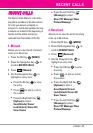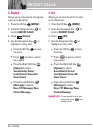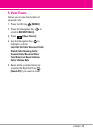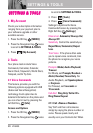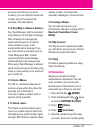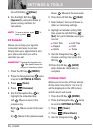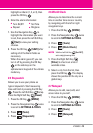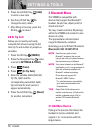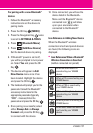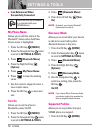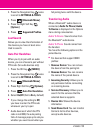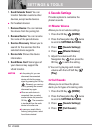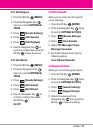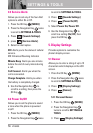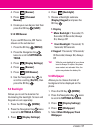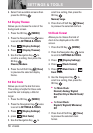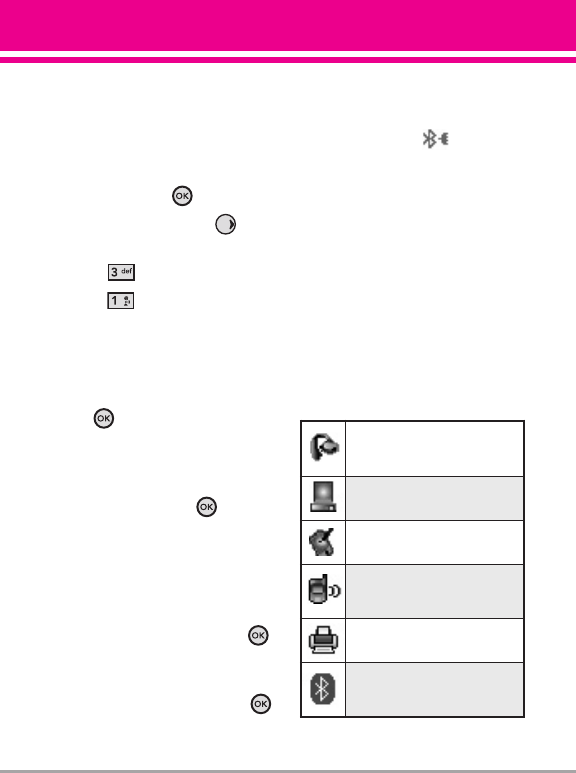
VX5400 51
For pairing with a new Bluetooth
®
device
1. Follow the Bluetooth
®
accessory
instructions to set the device to
pairing mode.
2. Press the OK Key
[MENU]
.
3. Press the Navigation Key twice
to scroll to
SETTINGS & TOOLS
.
4. Press
[Bluetooth Menu]
.
5. Press
[Add New Device]
.
Set the desired device to pairing.
6. If Bluetooth
®
power is set to off,
you will be prompted to turn power
on. Select
Yes
and press the OK
Key .
7. The device will appear in
Add
New Device
menu once it has
been located. Highlight the device
and press the OK Key .
8. The handset will prompt you for the
passcode. Consult the Bluetooth
®
accessory instructions for the
appropriate passcode (typically
“0000” - 4 zeroes). Enter the
passcode and press the OK Key .
9. Once pairing is successful, select
either
Always Ask
or
Always
Connect
and press the OK Key
to connect with the device.
10. Once connected, you will see the
device listed in the Bluetooth
®
Menu and the Bluetooth
®
device
connected icon will show
up on your enunciator when
connected to the Bluetooth
®
device.
Icon Reference in Adding New Device
When the Bluetooth
®
wireless
connection is built and paired devices
are found, the following icons are
displayed.
●
Icon References When a Bluetooth
®
Wireless Connection is Searched
(neither connected nor paired).
When an audio device is
searched by your VX5400
device
When a PC is searched by your
VX5400 device
When a PDA is searched by
your VX5400 device
When another phone device is
searched by your VX5400
device
When a printer is found by your
VX5400 device
When other undefined devices
are found by your VX5400
device