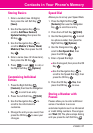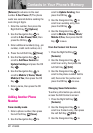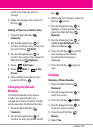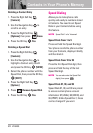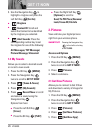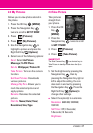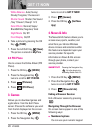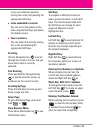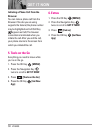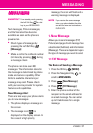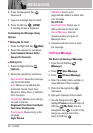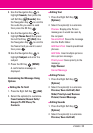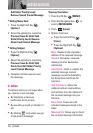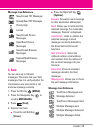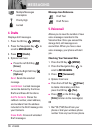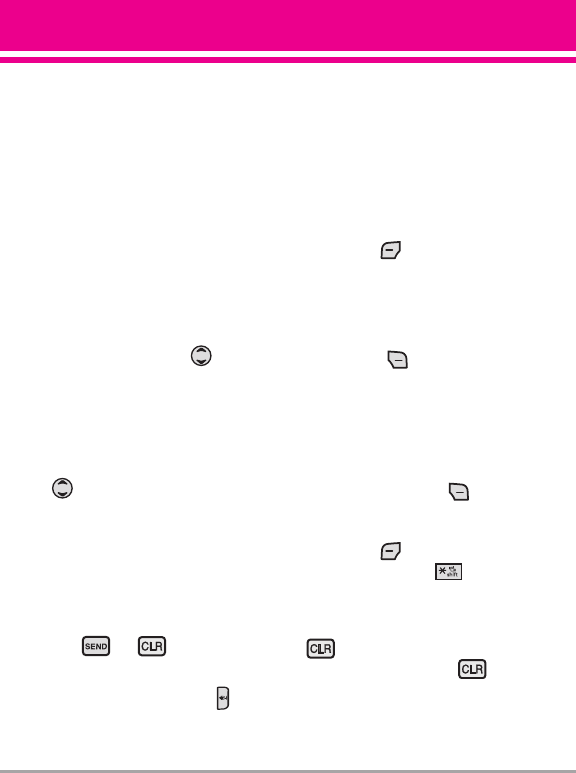
VX5400 29
or you can select the items by
moving the cursor and pressing the
appropriate Soft Keys.
●
Links embedded in content
You can act on the options or the
links using the Soft Keys just below
the display screen.
●
Text or numbers
You can select the items by moving
the cursor and pressing the
appropriate Soft Keys.
Scrolling
Use the Navigation Key to scroll
through the content. A cursor lets you
know which item is currently
selected.
Fast Scrolling
Press and hold the Navigation Key
to quickly move the cursor up
and down on the current screen.
Scrolling by Page
Press the Side Keys to move up and
down a page at a time.
Home Page
To go to the Home Page, press and
hold or .
View Browser Menu
Press Voice Commands key to use
the Browser menu.
Soft Keys
To navigate to different screens or
select special functions, use the Soft
Keys. The function associated with
the Soft Keys can change for each
page and depends on each
highlighted item.
Left Soft Key
Left Soft Key is used primarily for
options or selecting an item but its
function may change, depending on
the content displayed.
Right Soft Key
Right Soft Key is used primarily
for secondary options or a menu of
secondary options.
Entering Text, Numbers, or Symbols
When prompted to enter text, the
current text entry method appears
above the Right Soft Key as
Word
,
Abc
,
ABC
,
123
or
Symbols
.
To change the input mode, press the
Left Soft Key . To create an upper
case character, press .
Deleting Text/Number Entered
When entering text or numbers, press
to clear the last number, letter,
or symbol. Press and hold to
clear the input field completely.