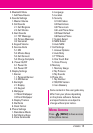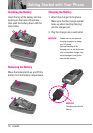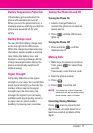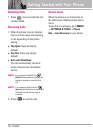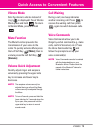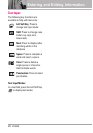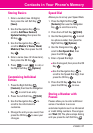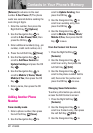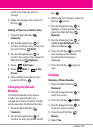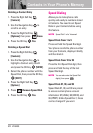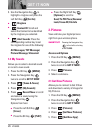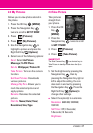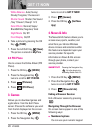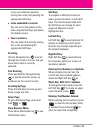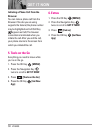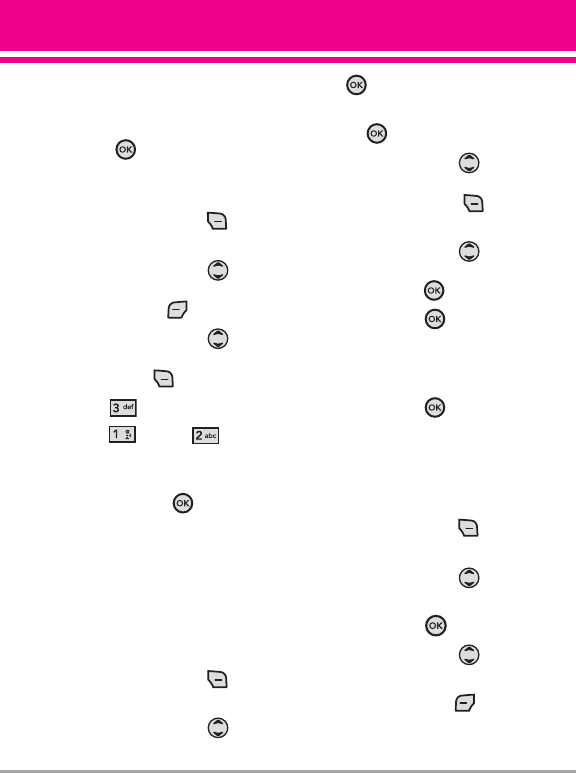
VX5400 23
scroll to the field you want to
change.
4. Make the changes, then press the
OK Key .
Adding a Pause to a Contact Entry
1. Press the Right Soft Key
[Contacts].
2. Use the Navigation Key to
scroll to a Contact entry, then press
the Left Soft Key
[Edit]
.
3. Use the Navigation Key to
scroll to the number, then press the
Right Soft Key
[Options]
.
4. Press
Add Pause
.
5. Press
Wait
or
2-Sec
Pause
.
6. Enter additional number(s), then
press the OK Key .
Changing the Default
Number
The Default Number is the phone
number you entered when you
created the Contact. Another number
can be saved as the Default Number.
1. Press the Right Soft Key
[Contacts].
2. Use the Navigation Key to
scroll to an entry and press the OK
Key .
3. While viewing a Contact, press the
OK Key to edit.
4. Use the Navigation Key to
highlight a phone number, then
press the Right Soft Key
[Options].
5. Use the Navigation Key to
highlight
Set As Default
, then
press the OK Key .
6. Press the OK Key to set the
new number as the default.
A confirmation message is
displayed.
7. Press the OK Key again to
save.
Deleting
Deleting a Phone Number
1. Press the Right Soft Key
[Contacts].
2. Use the Navigation Key to
scroll to an entry.
3. Press the OK Key
[VIEW]
.
4. Use the Navigation Key to
scroll to a phone number.
5. Press the Left Soft Key
[Erase]
.
6. Select
Yes
.