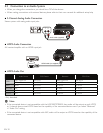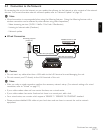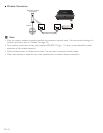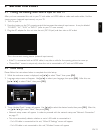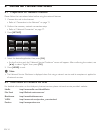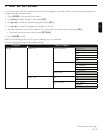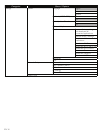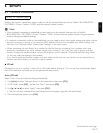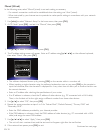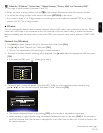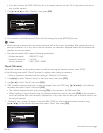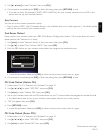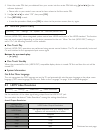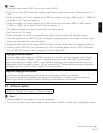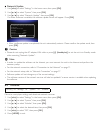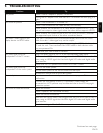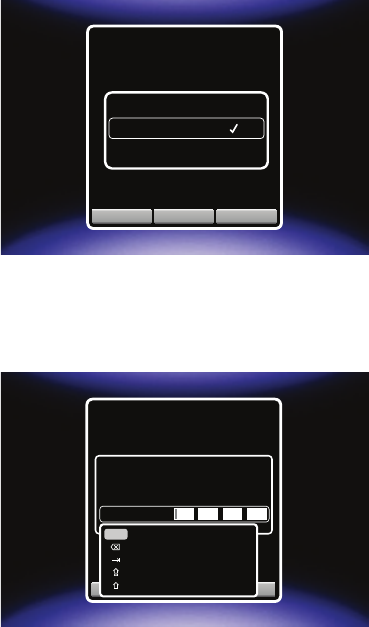
EN-18
Manual (Wired)
In the following cases, select “Manual”(wired) to set each setting as necessary.
- If a network connection could not be established when the setting was “Auto”(wired).
- When instructed by your Internet service provider to make specific settings in accordance with your network
environment.
1. Use [Í / Æ] to select “Network Setup” in the home menu, then press [OK].
2. At “IP Mode”, press [OK] , and set it to “Manual”, then press [OK]
.
Link Status :Link Up
MAC Address :
XX:XX:XX:XX:XX
IP Mode :Manual
IP Address :XX:XX:XX:XX:XX
Subnet Mask :XX:XX:XX:XX:XX
Default Gateway :XX:XX:XX:XX:XX
Primary DNS :XX:XX:XX:XX:XX
Secondary DNS :XX:XX:XX:XX:XX
Wired IP Settings
...
Cancel Network TestApply
Please choose a new IP Mode value
Manual
Auto
3. Use [Î / ï] to select “IP Address”, then press [OK].
4. The IP address setting screen will appear. Enter an IP address
using
[Î / ï / Í / Æ]
on the software keyboard,
then select “Done”, then press [OK]
.
Link Status :Link Up
MAC Address :
XX:XX:XX:XX:XX
IP Mode :Manual
IP Address :
XX:XX:XX:XX:XX
Subnet Mask :
XX:XX:XX:XX:XX
Default Gateway :
XX:XX:XX:XX:XX
Primary DNS :XX:XX:XX:XX:XX
Secondary DNS :XX:XX:XX:XX:XX
Wired IP Settings
Please enter a new IP Address.
Valid range of each segment is 0 to 225.
Current Value xxx.xxx.x.xxx
New Value . . .
Cancel Network TestApply
1234567890
asdfghjkl;
zx
Space
cvbnm,./
-=\[]'`
q
Done
wer
y
uo
p
• The software keyboard shows up by pressing [OK] on the remote while in a number cell.
• When inputting a single character using the software keyboard as soon as you press [OK] on the remote to
input that character, then the character is displayed for a very short time to allow you to confirm that this was
the correct character.
• Enter an IP address after checking the specifications of your router.
• If an IP address is unknown, check the IP address of other devices (e.g. PC connected with a LAN cable).
Then, in the furthest cell to the right, assign a different number from those other devices.
5. Use [Î / ï] to select “OK”, then press [OK].
6. Repeat the same procedure as steps 4 to 5 for “Subnet Mask”, “Default Gateway”, “Primary DNS” and
“Secondary DNS”.
• Enter the DNS addresses provided by your Internet provider.
• If the DNS address is unknown, check the DNS address of other devices (e.g. PC connected with a LAN
cable) and assign the same DNS address.
7. Use [Î / ï / Í / Æ] to select “Apply”, then press [OK].
• The unit will start a network test, and the test result will appear right after the test finishes.
8. If the network test passes, press [OK] to exit.
Continued on next page.