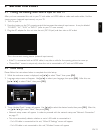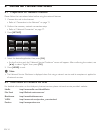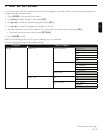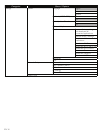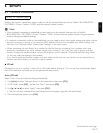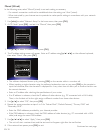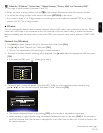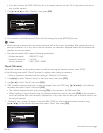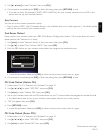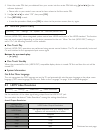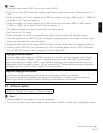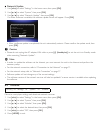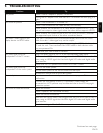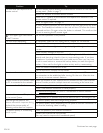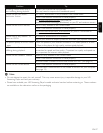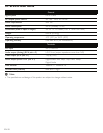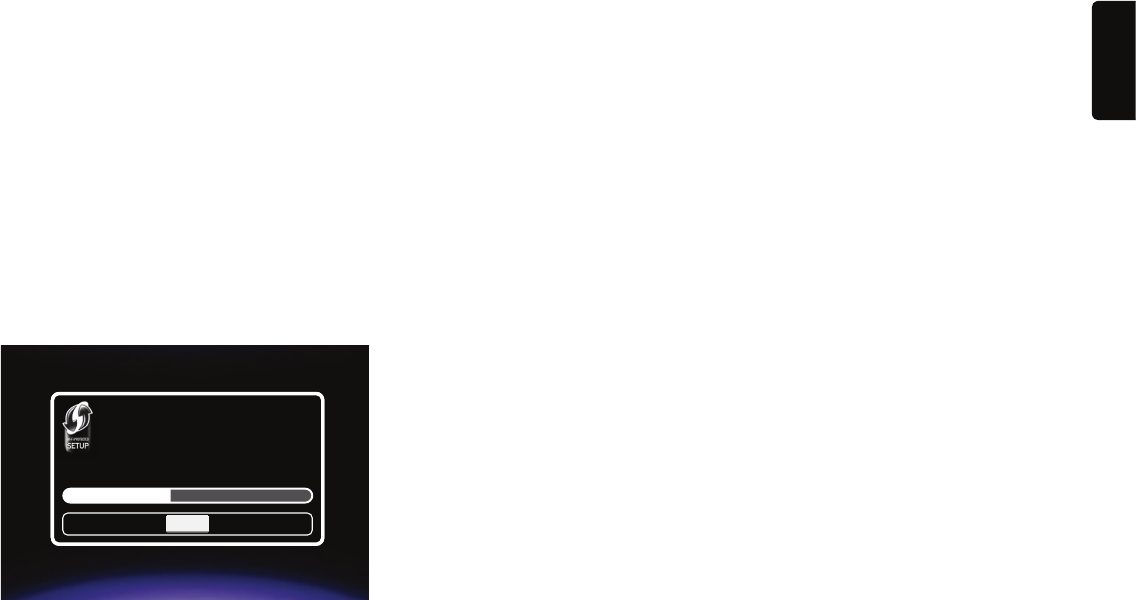
EN
EN-21
5. Use
[Î / ï / Í / Æ]
to select “Connect”, then press [OK].
6. If a connection succeeded, press [OK] to finish the setting, then press [RETURN] to exit.
• If you do not know the password (WEP / WPA / WPA2 key) for your wireless network, ask your ISP or the
person who set up your wireless network.
Easy Connect
You can set up the wireless connection quickly.
• “Easy Connect (WPS)” (Wi-Fi Protected Setup) is only available when your router supports it. For details, please
refer to the user manual of your wireless router.
Push Button Method
Please confirm your wireless router has a PBC (Push Button Configuration) button. If the router does not have it,
please perform the “Network List” setup.
1. Use [Í / Æ] to select “Network Setup” in the home menu, then press [OK].
2. Use [Î / ï ] to select “Easy Connect (WPS)”, then press
[OK]
.
3. Push the PBC button on your wireless router before the progress bar reaches the end.
Easy Connect (WPS)
Please press the PBC button on your router now.
SSID
P
Cancel
• In case the procedure failed, press [OK] to return to the previous screen, then try again.
4. If a connection succeeded, press [OK] to finish the setting, then press [RETURN] to exit.
PIN Code Method (Netbox PIN)
1. Follow steps 1 to 3 in “Network List (Wireless)” on page 19.
2. Use [Î / ï / Í / Æ] to select “WPS PIN”, then press
[OK]
.
3. Use [Í / Æ] to select “Netbox PIN”, then press
[OK].
4. Set up your wireless router with the PIN code shown on your TV screen before the progress bar reaches the end.
• For details about how to set up your wireless router, please refer to your router manual.
5. “OK” will appear, then press
[OK]
.
6. Press [RETURN] to exit.
• In case the procedure failed, press [OK] to return to the previous screen, then try again.
PIN Code Method (Router PIN)
1. Follow steps 1 to 3 in “Network List (Wireless)” on page 19.
2. Use [Î / ï / Í / Æ] to select “WPS PIN”, then press
[OK]
.
3. Use [Í / Æ] to select “Router PIN”, then press
[OK].
Continued on next page.