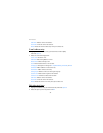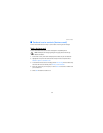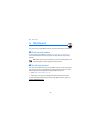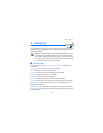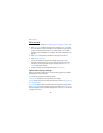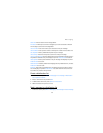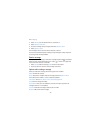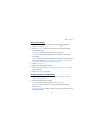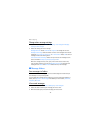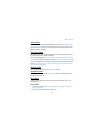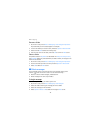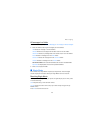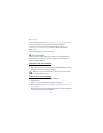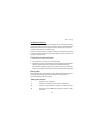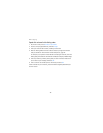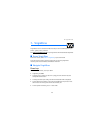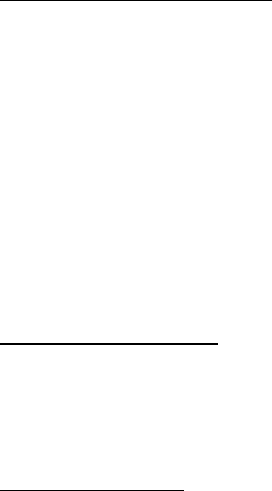
Messaging
42
Change other message settings
1. At the main screen, select Menu > Messaging > Text messages > Message
settings > Other settings.
2. Select the setting you wish to change:
Message font size—Select Small font or Large font to change the font size.
Message overwriting—Select the folders in which new messages overwrite old
messages: Sent items only, Inbox only, or S. items & Inbox. Select Off to save all
messages without overwriting them.
Save to Sent items as sending—Select how you want to save messages to the
sent items folder: Always save, Always prompt, or Off.
When the message memory is full, your phone cannot send or receive any
new messages. However, you can use Message overwriting to overwrite old
messages in the Inbox and Sent items folders with any new messages.
■ Message folders
Save messages to folders
You can save drafts of messages, or save received messages to a folder that you
have created, or to any existing folder.
To save a draft of a message you are creating, or to save a received message to a
folder, select Options > Save message and a folder you have created, Sent items,
Templates, or Archive.
View saved messages
1. At the main screen, select Menu > Messaging > Text messages.
2. Select the folder containing the message you wish to view.
3. When the folder opens, select the message you wish to view.