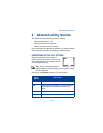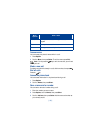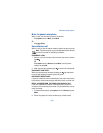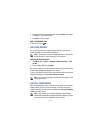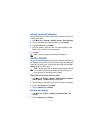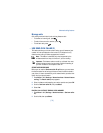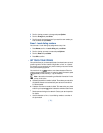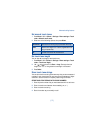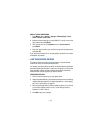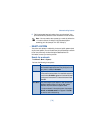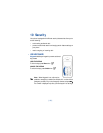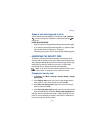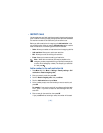[ 75 ]
Advanced calling features
• USE AUTOMATIC REDIAL
There are times when you may not be able to place a call (example: due
to the high volume of traffic on the wireless network). When the wireless
network is busy or unavailable, Automatic redial instructs your phone to
retry the call.
ACTIVATE AUTOMATIC REDIAL
1 Press Menu 4-2-1 (Settings > Call settings > Automatic redial).
2 Scroll to On and press Select.
If the system is busy, your phone makes three additional call attempts. If
you want to stop the automatic redial process before the last attempt,
press or Quit.
Important: This feature does not automatically retry a number
when the number you are calling is busy.
• USE 1-TOUCH DIALING
You can assign a name from your phone book to a 1-touch dial location,
using your phone’s keys 2 through 9. (The “1” key is used exclusively to
dial your voice mailbox.) Once assigned, the phone number you associate
with that key is dialed automatically when you press and hold the key.
Assign a key to 1-touch dialing
1 Press Names, scroll to 1-touch dialing and press Select.
2 Scroll to a number that has the message (empty) and press Assign.
3 Scroll to the name and number to which you want to assign this key
and press Select. Repeat these steps as many times as necessary.
4 To call a number using 1-touch dialing, press and hold the appropriate
key for a few seconds.
Change 1-touch dialing numbers
You can change the 1-touch dialing key assignments at any time.
1 Press Names, scroll to 1-touch dialing and press Select.