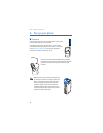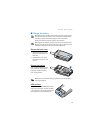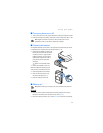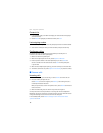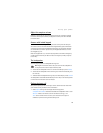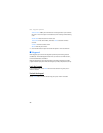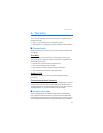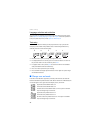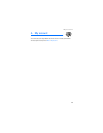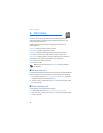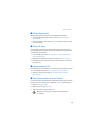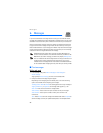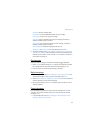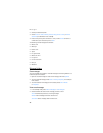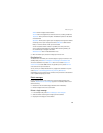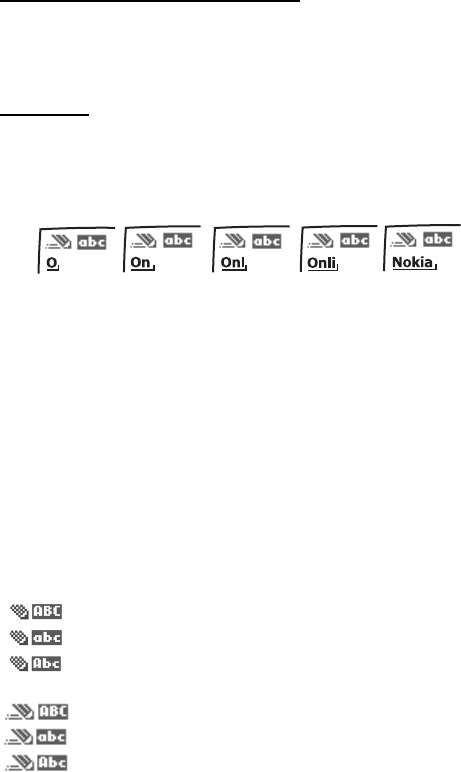
Text entry
22
Language selection and activation
You can select the language that predictive text uses. At any text entry screen,
select Options > Writing language > English or Français. To activate predictive
text, at any text entry screen, select Options > Dictionary on.
Text entry
The illustration below simulates your display each time a key is pressed. For
example, to write ’Nokia’ with predictive text on and the English dictionary
selected, press each of the following keys:
6 6 5 4 2
• Press 0 to enter a space, and begin writing the next word.
• If a displayed word is not correct, press * to see other matches. To return to
the previous word in the list of matches, select Prev..
•If ? appears after a word, select Spell to enter the word with the standard
mode, and add the word to the dictionary.
• Press 1 to insert a period into your message.
• Press and hold * to display special characters. Press * again to cycle through
all available characters.
■ Change case and mode
Press # to switch between uppercase, lowercase, and sentence case text and
between standard and predictive text mode. Case and mode are indicated by the
icons that appear in the upper left of the display screen, as follows:
Uppercase text: standard mode is on.
Lowercase text: standard mode is on.
Sentence case text: standard mode is on. This option is available
only at the beginning of a sentence.
Uppercase text: predictive text is on.
Lowercase text: predictive text is on.
Sentence case text: predictive text is on. This option is available
only at the beginning of a sentence.