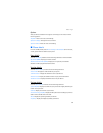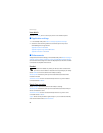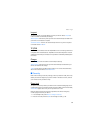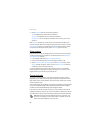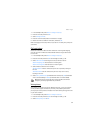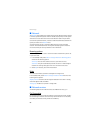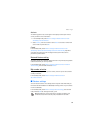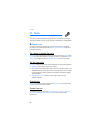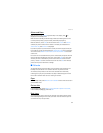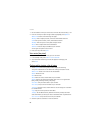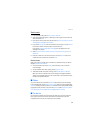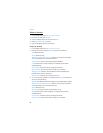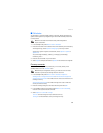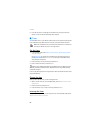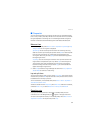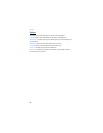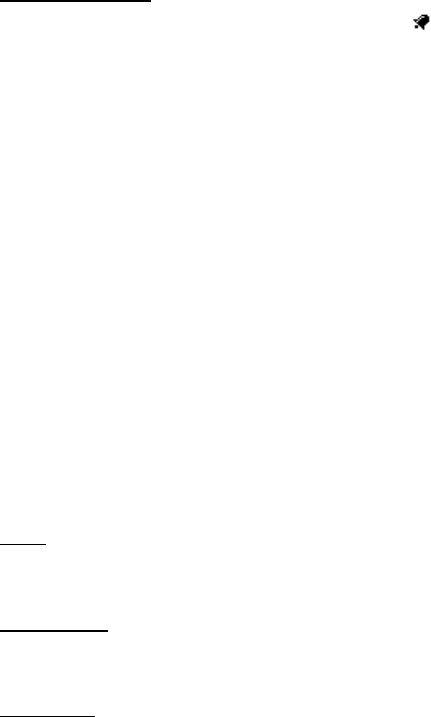
Tools
61
Alarm conditions
When the alarm is set, Alarm on appears briefly in the display, and is
displayed in the standby mode.
When the alarm sounds, your device beeps, vibrates (if vibrating alert is on for
currently active profile), or plays the radio, and the display lights up.
With the device on, select Stop to shut the alarm off or Snooze. With Snooze
selected, the phone snoozes for the number of minutes you selected for the
Snooze time-out, and Snooze on is displayed.
If you do not press a key when the alarm sounds, the alarms stops (snoozes) for
the number of minutes you selected for the Snooze time-out, then sounds again.
You can also select Menu > Tools > Alarm clock > Snooze time-out to reset the
snooze time.
If the alarm time is reached while the phone is switched off, the phone switches
itself on and starts sounding the alarm tone. If you select Stop, the phone asks
whether you want to activate the phone for calls. Select No to switch off the
phone, or select Yes to make and receive calls. Do not select Yes when wireless
phone use may cause interference or danger.
■ Calendar
The calendar keeps track of reminders, calls you need to make, meetings, and
birthdays. The calendar can even sound an alarm for any of these events.
The monthly view provides an overview of the selected month and weeks,
enabling you to jump to a specific date. Any days or dates that appear in bold
font contain calendar notes such as a meeting or reminder.
Open
In the standby mode, select Menu > Tools > Calendar. Scroll to move the cursor in
some calendar views.
Go to a date
In the standby mode, select Menu > Tools > Calendar > Options > Go to date,
enter the date (mm/dd/yyyy), and select OK.
Note types
You can apply five types of notes to your calendar. Your device asks for further
information depending on which note you choose. You also have the option to
set an alarm for any note you select.