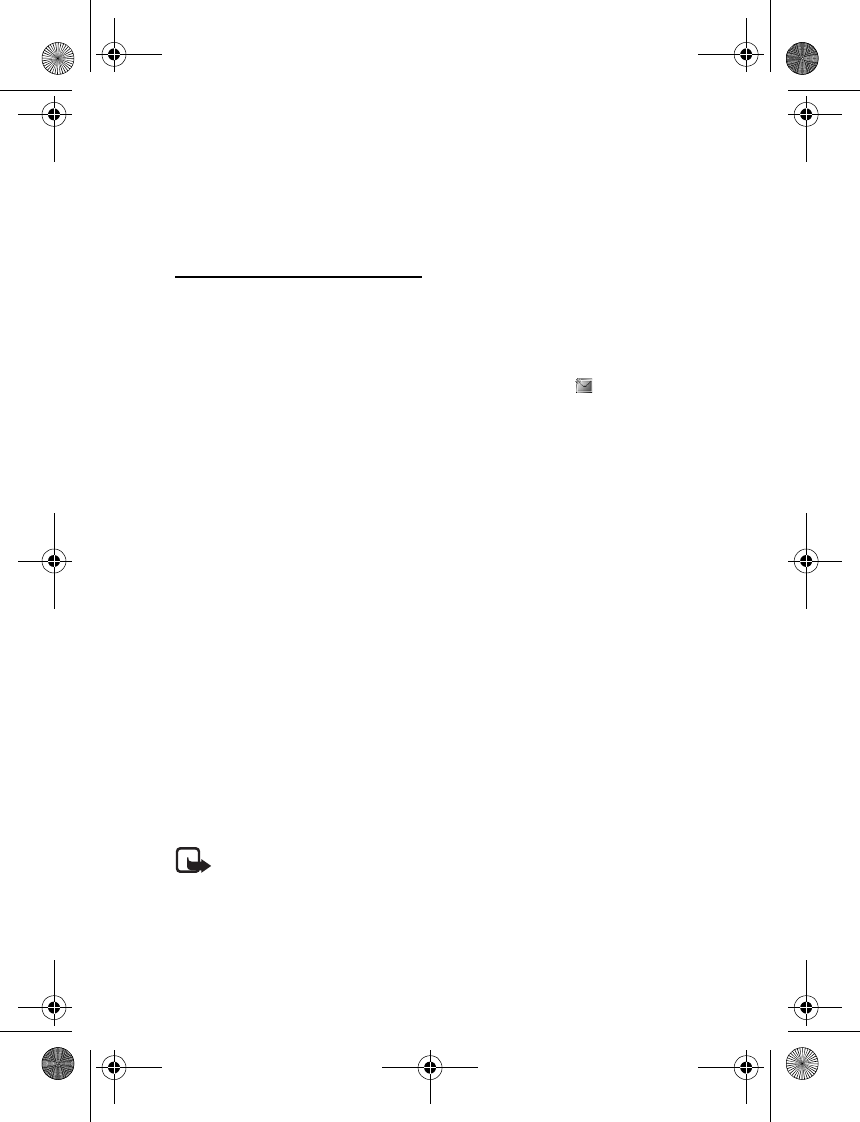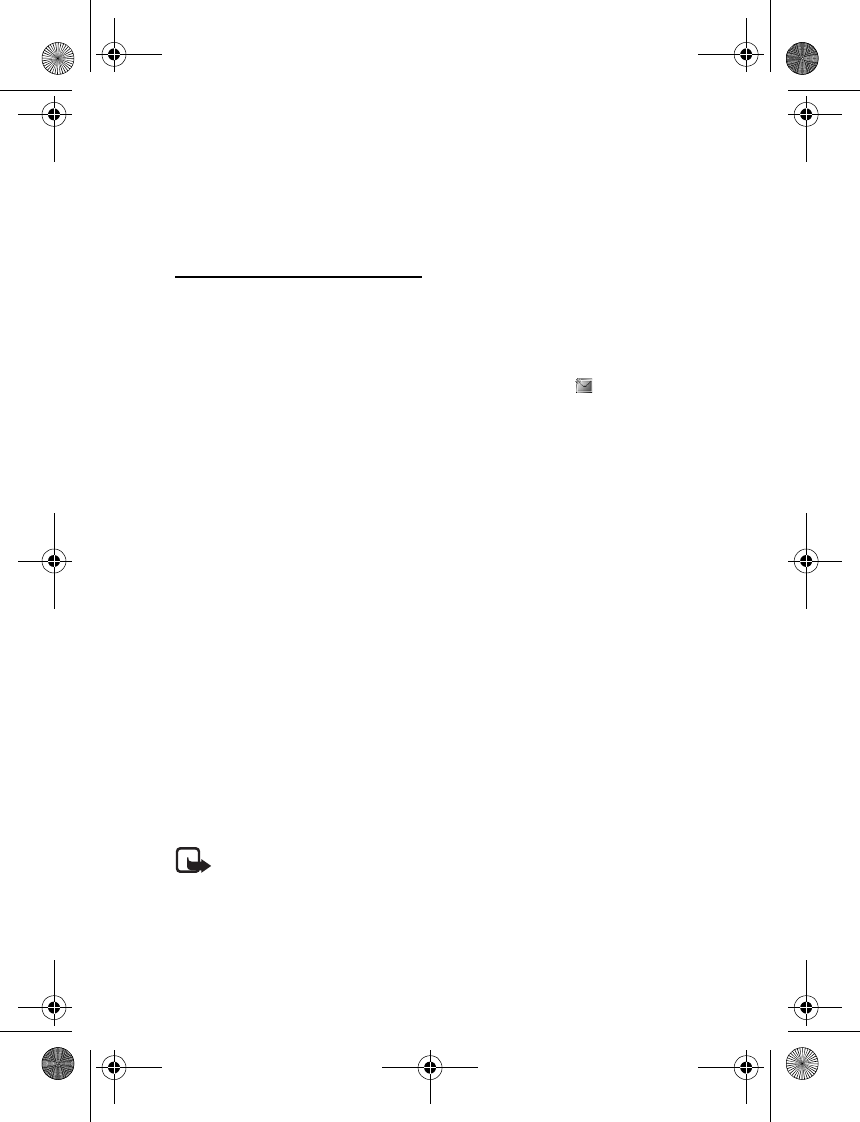
Messaging
28
4. Write your message in the Message: field. See "Write text," p. 23. To insert
a template into the message, select Options > Use template. To see how the
message will look to the recipient, select Options > Preview.
5. To send the message, select Send.
Read and reply to a message
When you receive a message, 1 message received or the number of new messages
with N messages received are displayed.
1. To view a new message, select Show. To view it later, select Exit.
To read the message later, select Menu > Messaging > Inbox. If more than
one message is received, select the message you want to read. is displayed
if you have unread messages in Inbox.
2. To view the list of available options while reading a message, select Options.
3. To reply to a message, select Reply > Text, Multimedia, or Audio message.
To send a text message to an e-mail address, enter the e-mail address in the
To: field.
Scroll down, and write your message in the Message: field.
See "Write text," p. 23.
If you want to change the message type for your reply message, select
Options > Change message type.
4. To send the message, select Send.
■ SmartChip messages
SmartChip messages are text messages that are saved to your SmartChip card.
You can copy or move those messages to the phone memory, but not vice versa.
Received messages are saved to the phone memory.
To read SmartChip messages, select Menu > Messaging > Options >
SmartChip messages.
■ Multimedia messaging service
Note: Only devices that have compatible features can receive and
display multimedia messages. The appearance of a message may
vary depending on the receiving device.
To check availability and to subscribe to the multimedia messaging service
(MMS), contact your service provider. See "Multimedia messages," p. 33.
6126.EN_ESv1_BIL_9249003_Cingular_UG.book Page 28 Friday, May 26, 2006 1:22 PM