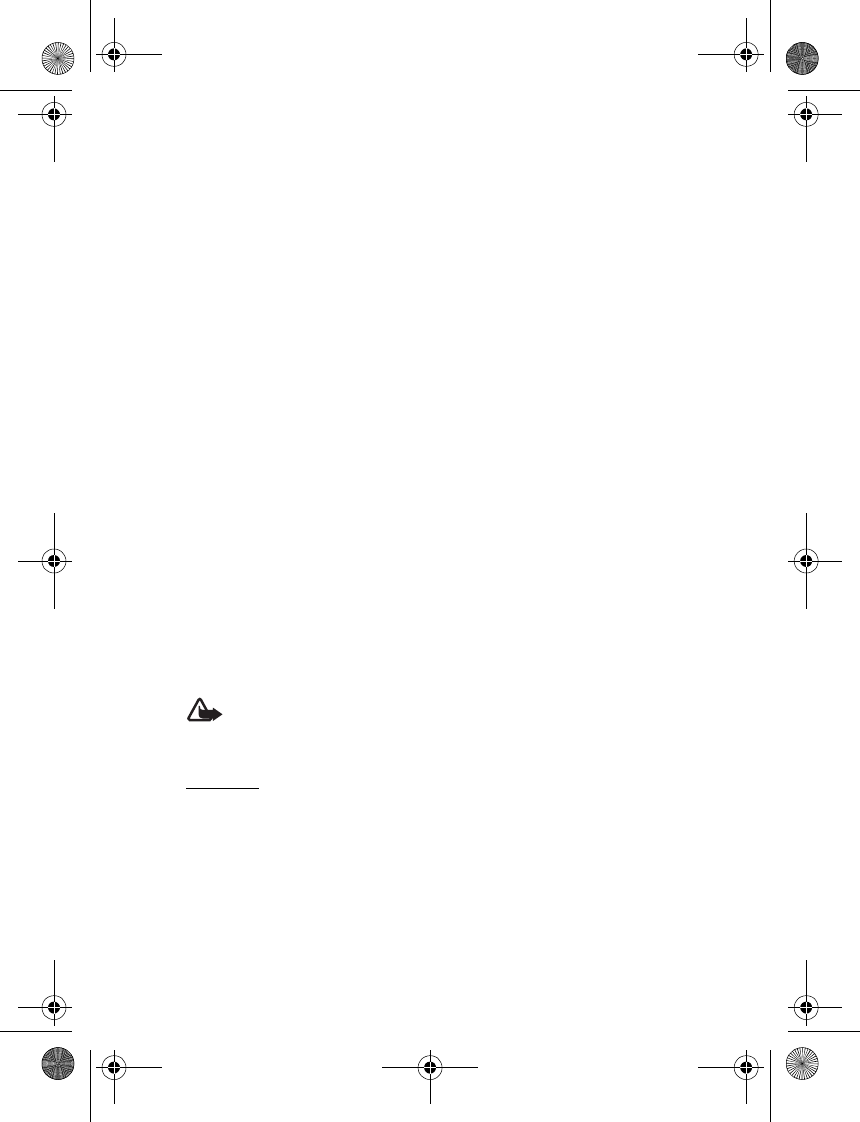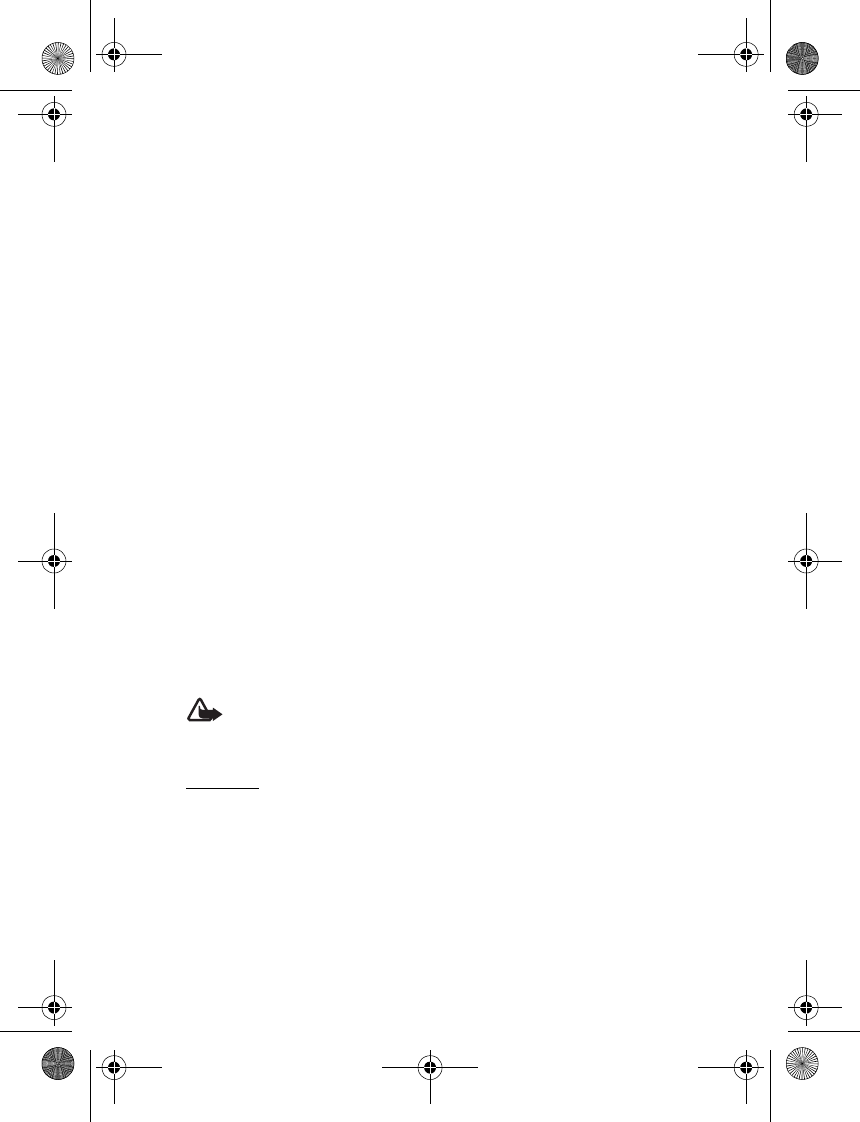
Settings
71
Select Menu > Settings > Security and from the following options:
PIN code request and UPIN code request — to set the phone to ask for your PIN
or UPIN code every time the phone is switched on. Some SmartChip cards do
not allow the code request to be turned off.
Call restrictions — to restrict calls to and from your phone (network service).
A restricting password is required.
Fixed dialing — to restrict your outgoing calls to selected phone numbers if this
function is supported by your SmartChip card
Closed user group — to specify a group of people whom you can call and who can
call you (network service)
Security level > Phone — to set the phone to ask for the security code whenever
a new SmartChip card is inserted into the phone. If you select Memory, the phone
asks for the security code when the SmartChip card memory is selected, and you
want to change the memory in use.
Access codes — to change the security code, PIN code, UPIN code, PIN2 code,
or restricting password
Code in use — to select whether the PIN code or UPIN code should be active
Authority certificates or User certificates — to view the list of the authority or user
certificates downloaded into your phone. See "Certificates," p. 44.
Security module settings — to view Security module details, activate Module PIN
request, or change the module PIN and signing PIN. See also "Access codes," p. 10.
■ Phone software updates
Your service provider may send phone software updates over the air directly to
your device. This option may not be available, depending on your phone.
Warning: If you install a software update, you cannot use the device, even
to make emergency calls, until the update is completed and the device
is restarted. Be sure to backup data before accepting a software update.
Settings
To allowed or disallow phone software updates, select Menu > Settings >
Configuration > Device manager settings > Service prov. sw updates and from
the following options:
Always allow — to perform all software downloads and updates automatically
Always reject — to decline all software updates
Confirm first — to perform software downloads and updates only after your
confirmation (default setting)
6126.EN_ESv1_BIL_9249003_Cingular_UG.book Page 71 Friday, May 26, 2006 1:22 PM