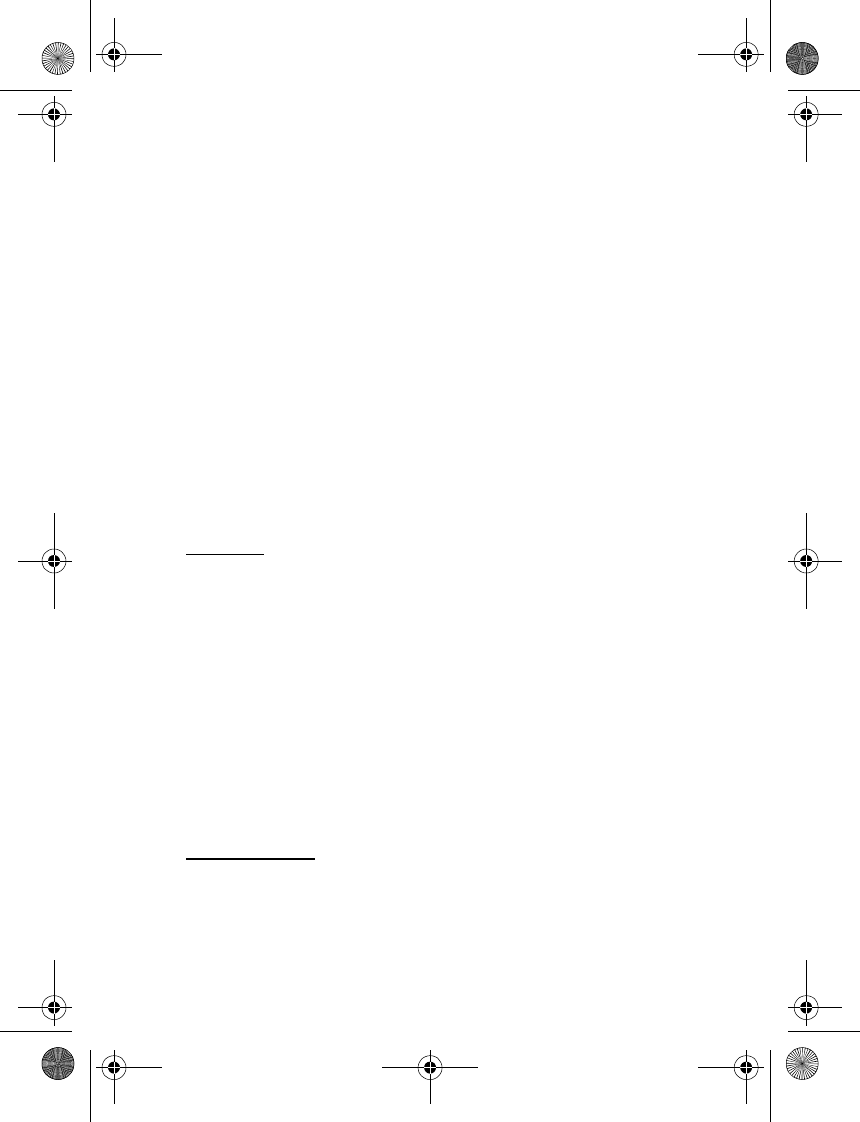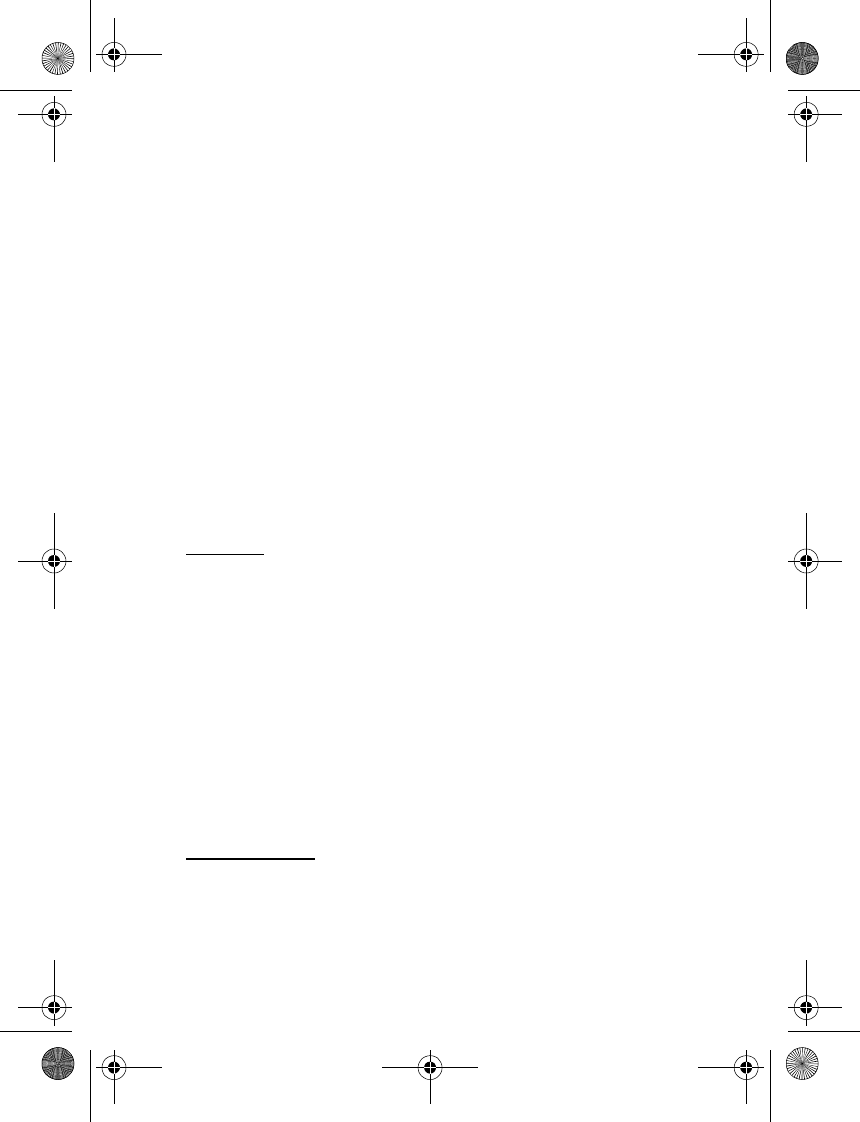
Messaging
37
Chat session options
You can save, view, rename, or delete a chat session.
To save a chat session, while you have the conversation open, select Menu >
Save, edit the name if desired, and select OK.
To view a saved chat session, from the IM online menu, select Menu > Saved
conversations. Scroll to the desired conversation name, and select Open.
To rename a saved chat session, from the IM online menu, select Menu > Saved
conversations. Scroll to the desired conversation name, and select Menu > Rename.
Rename the conversation, and select OK.
To delete a saved chat session, from the IM online menu, select Menu > Saved
conversations. Scroll to the desired conversation name, and select Menu >
Delete > OK.
Set your availability
You can determine if other users can tell whether you are available or not. From
the IM online menu, highlight your name at the top of the window, and select
Menu > My Status > Available, Invisible, or Busy.
Contacts
You can add the names of contacts with whom you interact frequently by IM
to the contacts list.
ADD A NEW CONTACT
To add a contact during an IM session, select Menu > Add Contact > OK. Enter
a nickname and select OK.
To add a new contact from the IM online menu, select Menu > Add Contact. Enter
the contact’s user name for the IM service, and select OK. Enter a nickname for
the contact, and select OK.
REMOVE A CONTACT
From the IM online menu, select Online contacts or Offline contacts. Scroll to the
contact you wish to remove, and select Menu > Delete contact > OK.
Log off service
EXIT IM
From the IM online window, you can exit the IM application but still be
connected to the IM service. Select Back until the IM online window appears;
then select Exit. If you open IM again, you do not need to log in again.
6126.EN_ESv1_BIL_9249003_Cingular_UG.book Page 37 Friday, May 26, 2006 1:22 PM