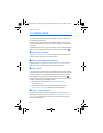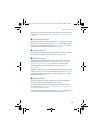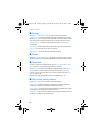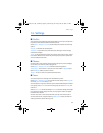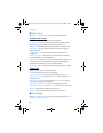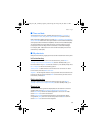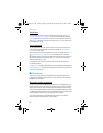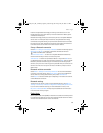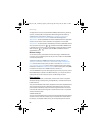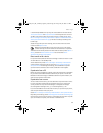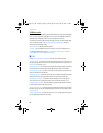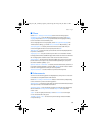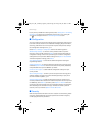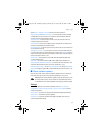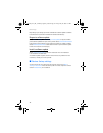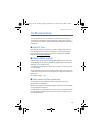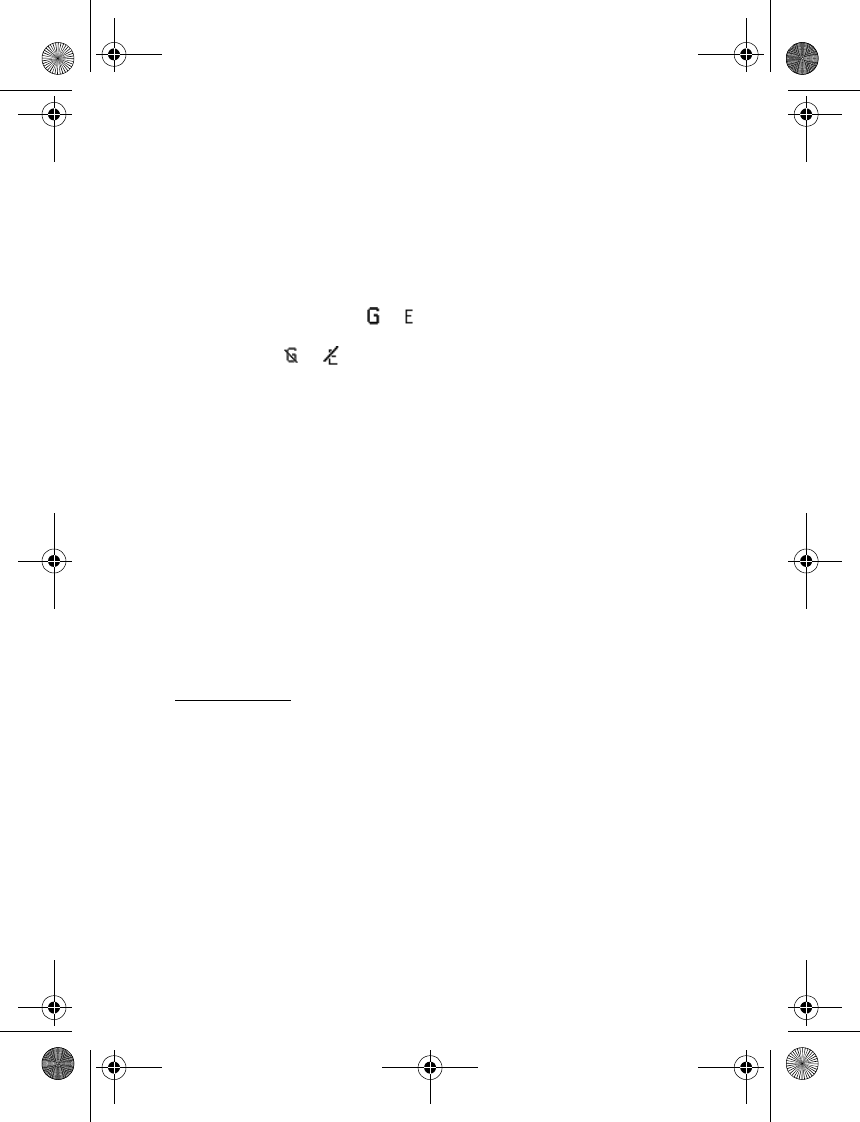
Settings
66
The applications that may use packet data are MMS, video streaming, browsing
sessions, remote SyncML, Java application downloading, and the PC dial-up.
To define how to use the service, select Menu > Settings > Connectivity >
Packet data > Packet data connection and from the following options:
When needed — to set the packet data connection to established when an application
needs it. The connection will be closed when the application is terminated.
Always online — to set the phone to automatically connect to a packet data network
when you switch the phone on. or indicates that the GPRS or EGPRS service
is available. If you receive a call or a text message or make a call during a packet
data connection, or indicates that the GPRS or EGPRS connection is
suspended (on hold).
Modem settings
To connect the phone, use Bluetooth wireless technology or a USB data cable
connection to a compatible PC, and use the phone as a modem to enable EGPRS
connectivity from the PC.
To define the settings for EGPRS connections from your PC, select Menu >
Settings > Connectivity > Packet data > Packet data settings > Active access
point, and activate the access point you want to use. Select Edit active access
point > Alias for access point, enter a name to change the access point settings,
and select OK. Select Packet data access point, enter the access point name (APN)
to establish a connection to an EGPRS network, and select OK.
To set the EGPRS dial-up service settings (access point name) on your PC, use the
Nokia Modem Options software. See "Nokia PC Suite," p. 73. If you have set the
settings both on your PC and on your phone, the PC settings are used.
Data transfer
Synchronize your calendar, contacts data, and notes with another compatible
device (for example, a mobile phone), a compatible PC, or a remote Internet server
(network service).
Your phone allows data transfer with a compatible PC or another compatible device
when using the phone without a SmartChip card. Note that when you use the
phone without a SmartChip card, some functions appear dimmed in the menus
and cannot be used. Synchronizing with a remote Internet server is not possible
without a SmartChip card.
Transfer contact list
To copy or synchronize data from your phone, the name of the device and the settings
must be in the list of transfer contacts. If you receive data from another device
(for example, a compatible mobile phone), the corresponding transfer contact
6126.EN_ESv1_BIL_9249003_Cingular_UG.book Page 66 Friday, May 26, 2006 1:22 PM