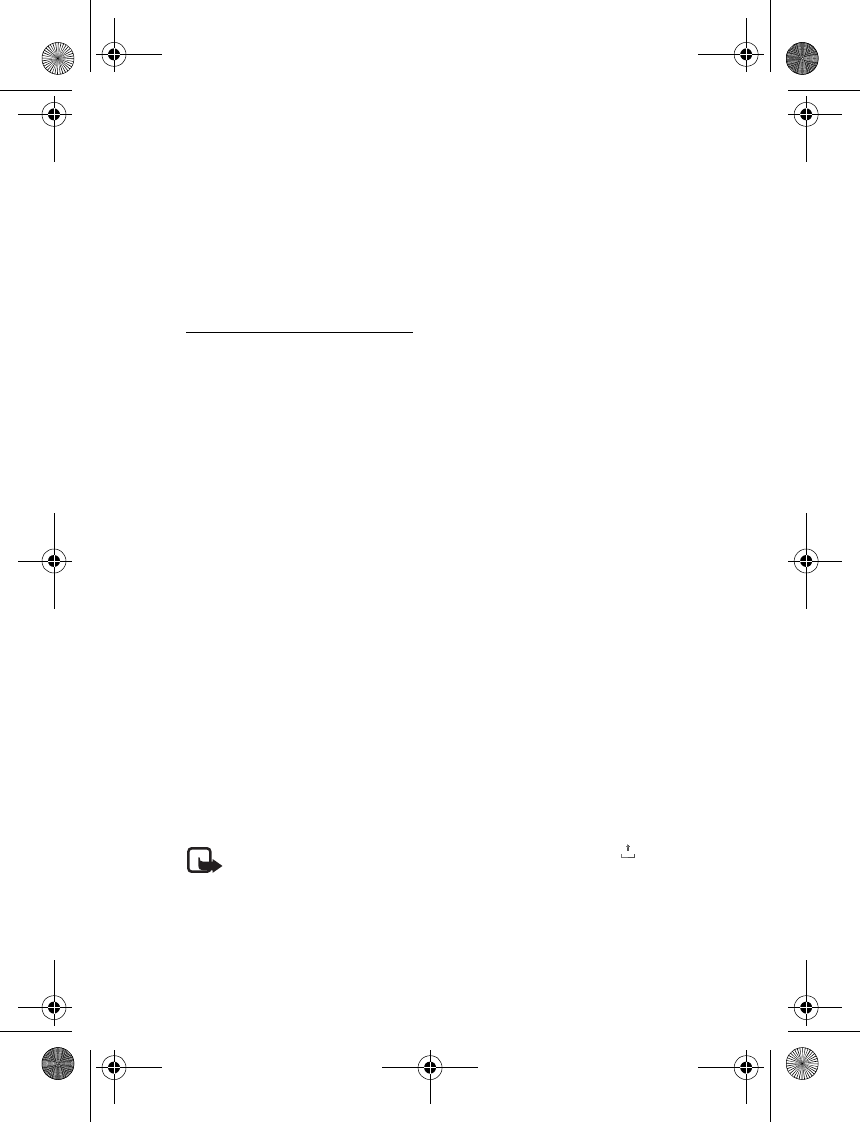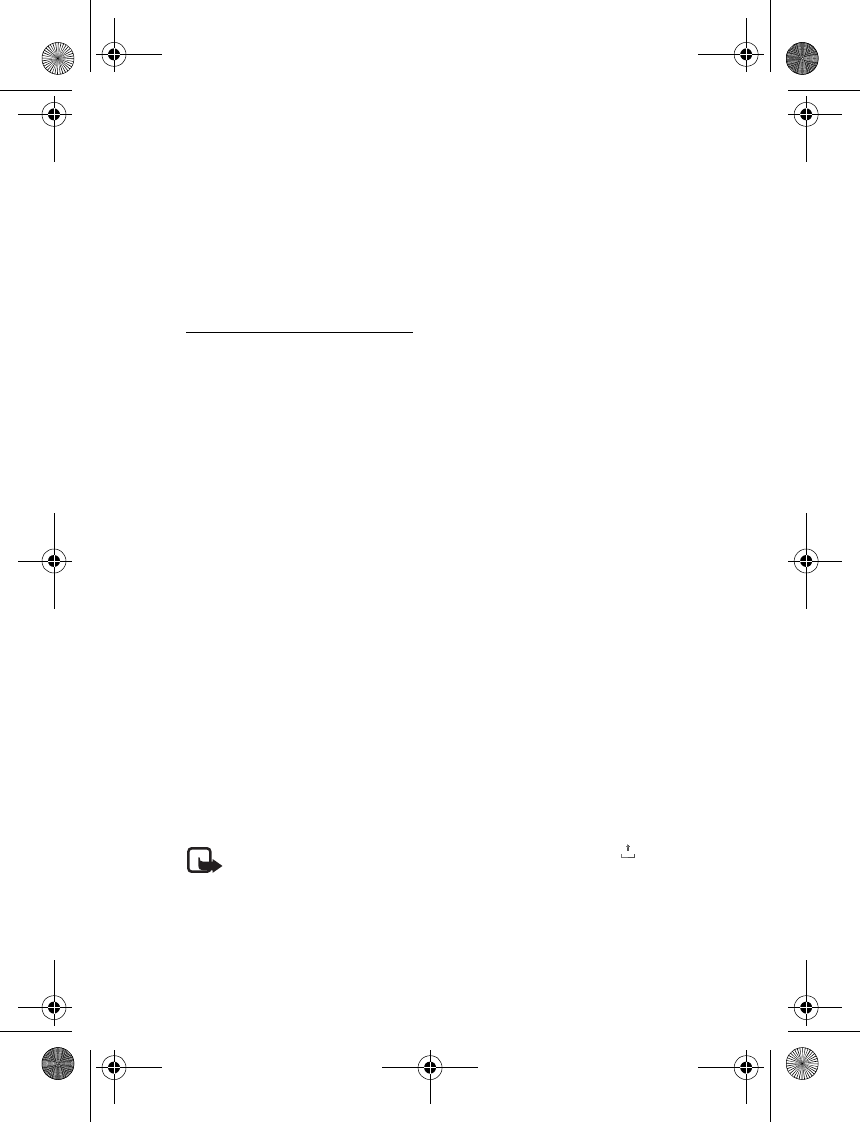
Messaging
29
A multimedia message can contain text, sound, images, video clips, a business card,
and a calendar note. If the message is too large, the phone may not be able to
receive it. Some networks allow text messages that include an Internet address
where you can view the multimedia message.
You cannot receive multimedia messages during a call or an active browsing
session over GSM data. Because delivery of multimedia messages can fail for
various reasons, do not rely solely upon them for essential communications.
Write and send a message
The wireless network may limit the size of MMS messages. If the inserted image
exceeds this limit, the device may make it smaller so that it can be sent by MMS.
1. Select Menu > Messaging > New message > Multimedia.
2. Enter your message.
Your phone supports multimedia messages that contain several pages (slides).
A message can contain a calendar note and a business card as attachments. A
slide can contain text, one image, and one sound clip; or text and a video clip.
To insert a slide in the message, select New; or select Options > Insert > Slide.
To insert a file in the message, select Insert; or select Options > Insert.
3. To view the message before sending it, select Options > Preview.
4. To send the message, select Send.
5. Enter the recipient’s phone number in the To: field. To retrieve a phone number
from Address Book, select Add > Contact. To send the message to multiple
recipients, add the desired contacts one by one. To send the message to persons
in a group, select Contact group and the desired group. To retrieve the contacts
to which you recently sent messages, select Add > Recently used.
Copyright protections may prevent some images, music (including ringing tones),
and other content from being copied, modified, transferred, or forwarded.
When you finish writing your message, to send the message, select Send. The phone
saves the message in the Outbox folder, and the sending starts. If you select Save
sent messages > Yes, the sent message is saved in the Sent folder. See "General
settings," p. 32.
Note: When the phone is sending the message, the animated is
displayed. This is an indication that the message has been sent by your
device to the message center number programmed into your device. This
is not an indication that the message has been received at the intended
destination. For more details about messaging services, check with your
service provider.
6126.EN_ESv1_BIL_9249003_Cingular_UG.book Page 29 Friday, May 26, 2006 1:22 PM