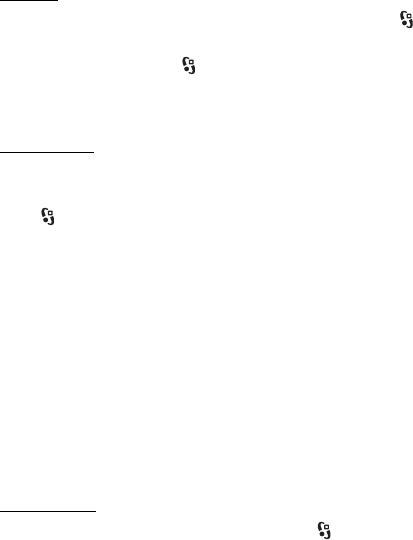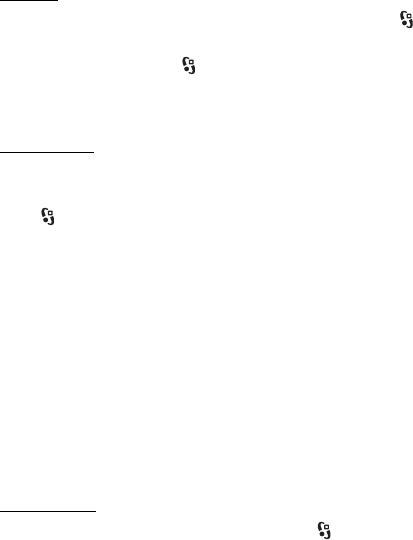
48
Connection > Default access point — to select the access point to define your connection to
the internet. To define the podcast search service for searches, select Search service URL.
Download — to edit the download settings. You can select whether to save your podcasts to
the device or the memory card; set how often podcasts are updated and set the time and
date for the next automatic update; and set how much memory space to use for podcasts,
and what to do if the downloads exceed the download limit.
Search
To set the search engine to use the podcast search service, select > Applications >
Podcasting > Options > Settings > Connection > Search service URL.
To search for podcasts, select > Applications > Podcasting > Search, and enter a keyword
or a title. To subscribe to a channel and add it to your podcasts, select Options > Subscribe.
You can also mark channels to add them all at the same time.
Directories
Directories help you to find new podcast episodes to which to subscribe. An episode is a
particular media file of a podcast.
Select > Applications > Podcasting > Directories. Select a directory folder to update it
(network service). When the color of the folder icon changes, select to open it, and select a
folder topic to view the list of podcasts.
To subscribe to a podcast, select the title. After you have subscribed to episodes of a podcast,
you can download, manage, and play them in the podcasts menu.
To add a new directory or folder, select Options > New > Web directory or Folder. Select a
title, URL of the .opml (outline processor markup language) file, and Done.
To import an .opml file saved in your device, select Options > Import OPML file. Select the
location of the file, and import it.
When you receive a message with an .opml file using Bluetooth connectivity, open the file
and save it to the Received folder in Directories. Open the folder to subscribe to any of the
links to add to your podcasts.
Downloads
To view the podcasts you have subscribed to, select > Applications > Podcasting >
Podcasts. To view individual episode titles, select the podcast title.
To start a download, select the episode title. To download or to continue to download selected
or marked episodes, select Options > Download or Continue download. You can download
multiple episodes at the same time.
To play a portion of a podcast during download or after partial downloading, select Podcasts
and the podcast, scroll to the episode being downloaded, and select Options > Play preview.