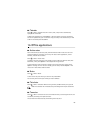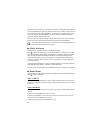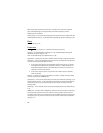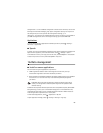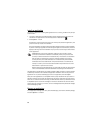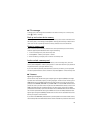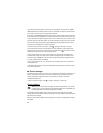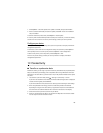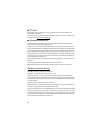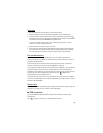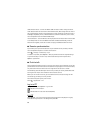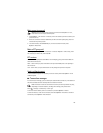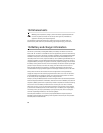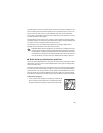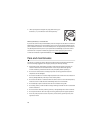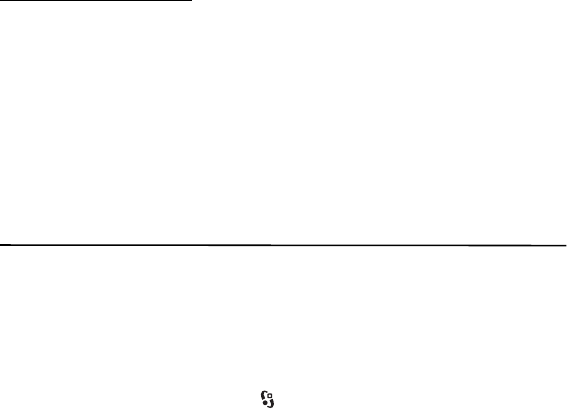
63
1. Select Options > Check for updates. If an update is available, accept to download it.
2. After a successful download, to install the update, select Now. To start the installation
later, select Later.
To start the installation process later, select Options > Install update.
If no server profile has been defined, the device asks you to create one, or if there are several,
to select from a list of servers. For server profile settings, contact your service provider.
Configure your device
You may receive configuration settings from your service provider or company information
management department.
To connect to a server and receive configuration settings for your device, select Options >
Server profiles, scroll to the server profile, and select Options > Start configuration.
To edit a server profile, scroll to the profile, and select Options > Edit.
For the server profile settings, contact your service provider or company information
management department.
17. Connectivity
■ Transfer or synchronize data
With Phone switch, you can copy or synchronize contacts, calendar entries, and possibly other
data, such as video clips and images, from a compatible device using a Bluetooth connection.
Depending on the other device, synchronization may not be possible and data can be copied
only once.
1. To transfer or synchronize data, select > Settings > Connectivity > Switch.
If you have not used Phone switch before, information about the application is displayed.
To start transferring data, select Continue.
If you have used Phone switch, select the icon Start sync, Start retrieving or Start sending.
2. When using Bluetooth technology, the devices need to be paired to transfer data.
Depending on the type of the other device, an application may be sent and installed on
the other device to enable the data transfer. Follow the instructions on the display.
3. Select what content you want to transfer to your device.
4. Content is transferred to your device. The transfer time depends on the amount of data.
You can stop the transfer and continue later.