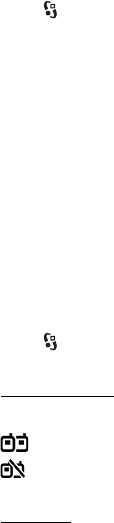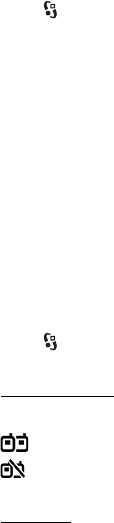
66
USB connection mode — to select the default USB connection mode or change the active
mode. Select PC Suite to use the device with Nokia PC Suite; Mass storage to access files on
the inserted memory card as a mass storage device; Image transfer to use the device with a
PictBridge-compatible printer, or Media transfer to synchronize media files, such as music,
with a compatible version of Windows Media Player.
Ask on connection — to set the device to ask the purpose of the connection each time the cable
is connected, select Yes. To set the default mode to be activated automatically, select No.
After transferring data, ensure that it is safe to unplug the USB data cable from the PC.
■ Remote synchronization
Sync enables you to synchronize data such as your calendar entries, contacts, and notes
with a compatible computer or a remote internet server.
Select > Settings > Connectivity > Sync.
To create a new profile, select Options > New sync profile and enter the required settings.
To synchronize data, in the main view, mark the data to be synchronized, and select
Options > Synchronize.
■ Push to talk
Push to talk (PTT) (network service) is a real-time voice over IP service (network service). PTT
provides direct voice communication connected with a single keypress. In PTT communication,
one person talks while the others listen. The length of time of each turn is limited.
For availability, costs and subscription to the service, contact your service provider. Note that
roaming services may be more limited than home network services.
Before you can use the PTT service, you must define the PTT connection settings. For PTT
service settings, contact your service provider.
Phone calls always take priority over PTT calls.
Select > Applications > PTT.
Log in to PTT
To log in manually, select Options > Log in to PTT.
indicates a PTT connection.
indicates that PTT is set to do not disturb (DND).
Exit PTT
Select Options > Exit. Log out from PTT after exiting application? is displayed. To log out,
select Yes. To keep PTT active in the background, select No.