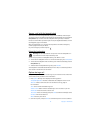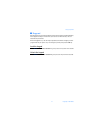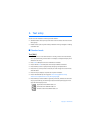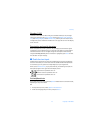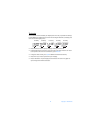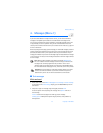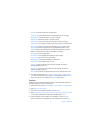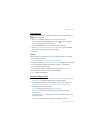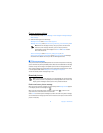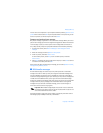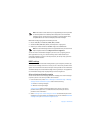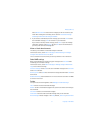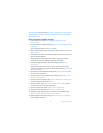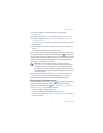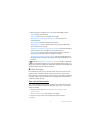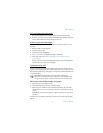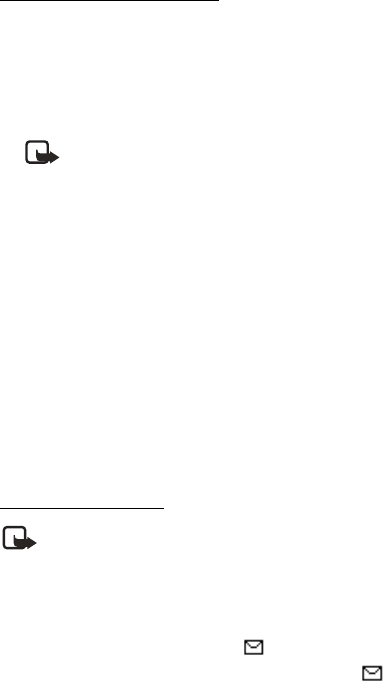
28 Copyright © 2004 Nokia
Change message settings
1. At the start screen, select Menu > Messages > Text messages > Message settings >
Other settings.
2. Select the setting you wish to change:
Message font size—Select Small font or Large font.
Message overwriting—Select Sent items only, Inbox only, S. items & Inbox, or Off.
Note: When the message memory is full, your phone cannot send or
receive any new messages. However, you can set your phone to
automatically replace old messages in the Inbox and Outbox folders
when new ones arrive.
Save sent messages—Select Always save, Always prompt, or Off.
Queue msgs.when digital unavailable—Select On, On prompt, or Off. Messages
are stored in the Outbox until they can be sent with digital service.
■ Picture messages
Your phone comes with 5 preloaded pictures. You can save more pictures. If necessary,
you can overwrite any of the preloaded pictures. Pictures can be attached to a message
and sent using a text message to compatible phones. Picture messages behave the
same as text messages, but pictures take up more space than text. Pictures are stored
in the Templates folder under Messages > Text messages > Templates.
You cannot send a picture message using e-mail.
Download pictures
Note: This function can be used only if it is supported by your service provider.
Only phones that offer compatible picture message features can receive and
display picture messages. Contact your service provider for details.
Receive and save a picture message
When you receive a picture message, your phone beeps and Message received appears
in the display as well the message icon .
When you have unopened picture messages in your inbox, is shown in the
upper left corner of the start screen as a reminder.
Select Show to view the picture message. If you have more than one picture message,
scroll and select the message you want to view. Use the scroll keys to view the whole
picture if necessary.