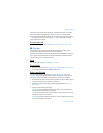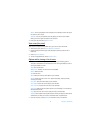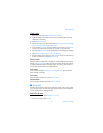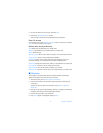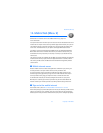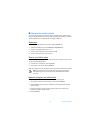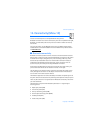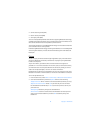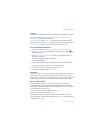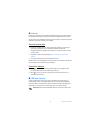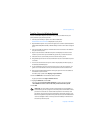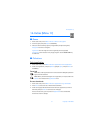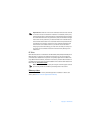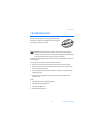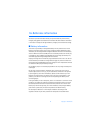87 Copyright © 2004 Nokia
Connectivity (Menu 10)
Settings
You can define how your phone is shown to other devices with Bluetooth connectivity.
From the start screen, select Menu > Settings > Connectivity > Bluetooth >
Bluetooth settings and one of the following:
My phone's visibility—Select Shown to all to show the phone to all other devices
with Bluetooth connectivity or Hidden to show the phone only to the paired devices.
My phone's name—Change your phone name that is seen by other users.
Set up a Bluetooth connection
1. From the start screen, select Menu > Settings > Connectivity > Bluetooth.
2. Select Bluetooth > On. The active Bluetooth connection is indicated by at
the top of the display.
3. Select Search for audio enhancements to search for compatible devices with
Bluetooth connectivity.
The list of found devices appears in the display.
4. Select the desired device.
5. If required, enter the Bluetooth passcode of the device to pair with the device.
Your phone connects to the device. You can start data transfer.
6. To view the device you are connected to, select Active device.
7. To deactivate Bluetooth, select Bluetooth > Off.
Send data
Instead of using the Settings menu, you can use other phone menus to send various
types of data to other devices with Bluetooth connectivity. For example, you can
send a video clip from the Video clips folder of the Gallery menu. See the appropriate
sections of the user guide for information about sending different types of data.
Receive a data transfer
When a Bluetooth connection is active in your phone, you can receive notes,
business cards, video clips, and other types of data transfers from another device
with Bluetooth connectivity. When you receive a data transfer, an alarm sounds, and
a message appears in the start screen.
To view the transferred item immediately, select Show.
To save the item for later viewing, select Exit.
Depending on the nature of the item it is saved in the appropriate menu in your
phone. For example, a business card would be saved in Contacts, and a calendar note
would be saved in Calendar.