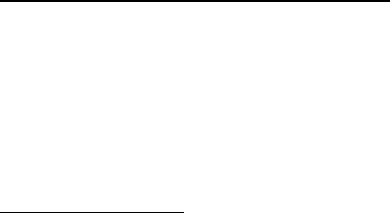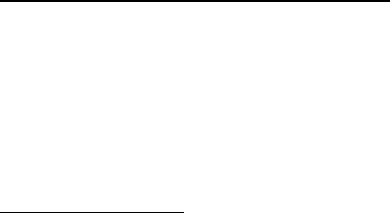
37 Copyright © 2004 Nokia
Messages (Menu 1)
■ Message folders
Save drafts and received messages to folders
You can save drafts of messages or received messages to an existing folder or to a
folder that you have created.
1. Open the received message or create a new message, and press Options.
2. To save a received message, select Save message > Sent items, Archive,
Templates, or a folder you have created on your own.
3. To save a draft of a message you are creating, select Save message > Drafts
or Template.
View saved messages
1. At the start screen, select Menu > Messages > Text messages.
2. Select the folder containing the message you wish to view:
Inbox—Messages are automatically stored in this folder after they have been read
or if you press Back when the message notification appears on the start screen.
Sent items—Messages that have been sent are automatically stored in this folder.
Drafts—Messages created, but not sent are automatically stored in this folder.
Archive—Store messages that have been read and that you want to keep in
this folder.
Templates—Pictures and prewritten templates are stored in this folder.
Preloaded templates can be edited and customized.
My folders—Keep your messages organized by creating custom folders and saving
some of your messages here. Select Options > Add folder to add a custom folder.
You can also select Options > Rename folder or Options > Delete folder to rename
or delete a folder you have created.
3. Once the folder opens, scroll to the message you wish to view, and press Select.
■ Delete messages
If your message memory is full and you have more messages waiting at the network,
No space for new messages appears on the start screen. You can do the following:
• Read some of the unread messages, and delete them individually.
• Delete messages from some of your folders.