52 Copyright © 2004 Nokia
Rename—Enter or edit the name of the captured photo and press OK.
Open Gallery—Open the Gallery to view saved images, videos, and recordings.
Set contrast—Use the Right or Left scroll keys to adjust the contrast of the
captured photo.
Set as wallpaper—Use a captured photo for wallpaper.
Details—View the Name, Size, Created, Format, Resolution, or Copyright of a
captured photo.
Other options
At the start screen, select Menu > Camera, or press the Camera key and Options:
Change mode—Switch between Standard photo, Portrait photo, Night mode or Video.
Zoom—Zoom in closer before capturing a photo or get a closer look at the captured
photo; use the Up/Down scroll keys to navigate around the photo.
Flash on or Flash off—Select to capture a photo using the flash, or without the flash.
Self-timer—Set a timer to delay capturing a photo for 10 seconds.
Use main display/Use mini display—Change the viewfinder. Use the main display or
the mini display. Use the mini display to take a self-portrait.
View previous—View the previously captured photo.
Open Gallery—Open the Images folder in the Gallery menu.
Settings—Select the Default mode, Image quality, Video clip length, Camera sounds,
Default title, and Image storage.
Self-timer
You can set the timer on the camera to delay for approximately 10 seconds before
capturing the photo.
1. At the start screen, select Menu > Camera > Options > Self-timer.
2. Press Select > Start.
A beep sounds while the self-timer is running, and beeps faster when the camera
is about to capture the photo. After the timeout, the camera takes the photo and
saves the photo in the Images folder of the Gallery menu.
■ Record a Video clip
1. From the start screen, select Menu > Camera > Options > Change mode >
Video > Record.
While you are recording, the indicator and the remaining recording time are
shown at the top of the display.