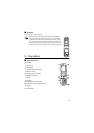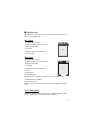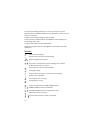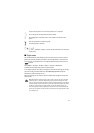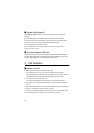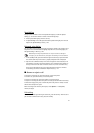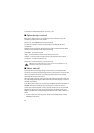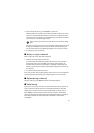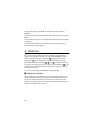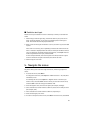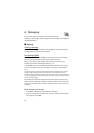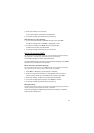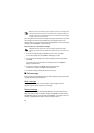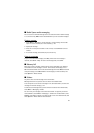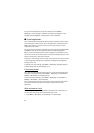23
2. Press and hold the call key, or select Options > Video call.
Starting a video call may take a while. Video call and an animation are shown.
If the call is not successful (for example, video calls are not supported by the
network or the receiving device is not compatible) you are asked if you want to
try a normal call or send a message instead.
Tip: To increase or decrease the volume during a call, press the volume
keys.
The video call is active when you can see two video images and hear the sound
through the loudspeaker. If the call recipient denies the video sending, you
may see a still image or a grey background graphic. You will hear the sound.
3. To end the call, press the end key.
■ Answer or reject a video call
When a video call arrives, Video Call is displayed.
1. Press the call key to answer the video call.
If you select Yes, the image being captured by the camera in your phone is
shown to the caller. If you select No, or do nothing, video sending is not
activated, and you hear a sound. A graphic is displayed, indicating that the
video is not sent. You can enable or disable video sending at any time during
the video call.
2. To end the video call, press the end key.
Even when you deny video sending during a video call, the call is still charged as a
video call. Check the pricing with your network operator or service provider.
■ Options during a video call
During a video call, select Options and from the available options.
■ Video sharing
During voice call, you can share your live camera view with the call recipient. To
share a video, the recipient must have a compatible mobile device and a SIP
address in your contacts list. If the recipient’s SIP address is missing, enter it.
Select Options > Video sharing. The phone sends an invitation, and Sending
invitat. to is displayed. If the recipient accepts, Start sharing video? is displayed.
Select Yes, and the phone starts sending the video. Audio is routed to the
loudspeaker.