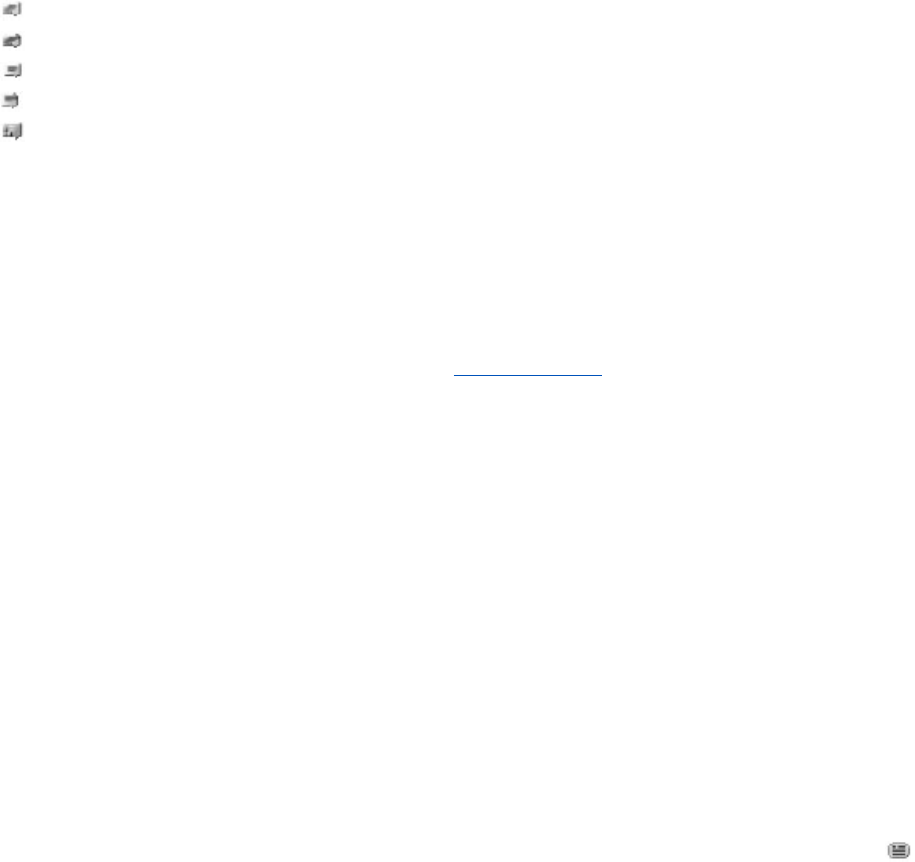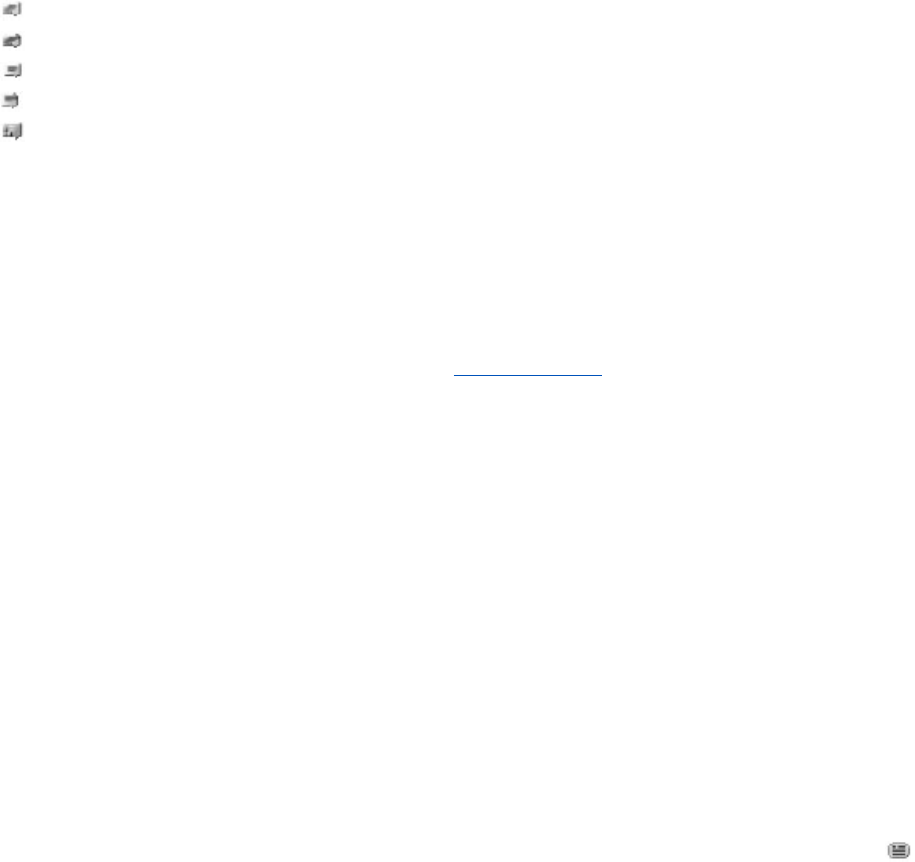
Below the status line there are three folders containing your contacts that show their status: Conversations, Online (), and
Offline (). To expand the folder, scroll to it, and select Expand (or scroll right).
To collapse the folder, select Collapse (or scroll left).
• Conversations — shows the list of new and read instant messages or invitations to IM during the active IM session:
indicates a new group message
indicates a read group message
indicates a new instant message
indicates a read instant message
indicates an invitation
The icons and texts on the display depends on the IM service.
• Online () — shows the number of contacts that are online
• Offline () — shows the number of contacts that are offline
To start a conversation, expand the online or the offline folder, scroll to the contact with whom you want to chat, and select
Chat. To answer an invitation or reply to a message, expand the Conversations folder, scroll to the contact to whom you
want to chat, and select Open.
• Groups > Public groups — List of bookmarks to public groups provided by the service provider (not visible if groups are not
supported by the network). To start a IM session with a group, scroll to a group, and select Join. Enter the screen name that
you want to use as your nickname in the conversation. When you have successfully joined the group conversation, you can
start a group conversation. You can create a private group.
See "Groups," p. 19.
• Search > Users or Groups — to search for other IM users or public groups on the network by phone number, screen name,
e-mail address, or name. If you select Groups, you can search for a group by a member in the group, group name, topic, or
ID.
• Options > Chat or Join group — to start the conversation when you have found the user or the group that you want
Accept or reject an invitation
If you receive a new invitation, to read it, select Read. If more than one invitation is received, select an invitation and Open. To
join the private group conversation, select Accept, and enter the screen name you want to use as your nickname. To reject or
delete the invitation, select Options > Reject or Delete.
Read an instant message
If you receive a new message that is not a message associated with an active conversation, New instant message is displayed.
To read it, select Read. If more than one message is received, select a message and Open.
New messages received during an active conversation are held in IMs > Conversations. If you receive a message from someone
who is not in IM contacts, the sender ID is displayed. To save a new contact that is not in the phone memory, select Options >
Save contact.
Participate in a conversation
To join or start an IM session, write your message, and select Send.
If you receive a new message during a conversation from a person who is not taking part in the current conversation,
is
displayed, and the phone sounds an alert tone. Write your message, and select Send. Your message is displayed, and the reply
message is displayed below your message.
Add IM contacts
When connected to the IM service, in the IM main menu, select Options > Add contact > By mobile number, Enter ID
manually, Search from server, or Copy from server (depending on the service provider). To start a conversation, scroll to a
contact, and select Chat.
Block or unblock messages
When you are in a conversation and want to block messages, select Options > Block contact.
To block messages from a specific contact in your contacts list, scroll to the contact in Conversations, and select Options >
Block contact > OK.
To unblock a contact, in the IM main menu, select Options > Blocked list. Scroll to the contact you want to unblock, and select
Unblock > OK.
Groups
You can use the public groups provided by the service provider or create your own private groups for an IM conversation.
M e s s a g i n g
© 2007 Nokia. All rights reserved.
19