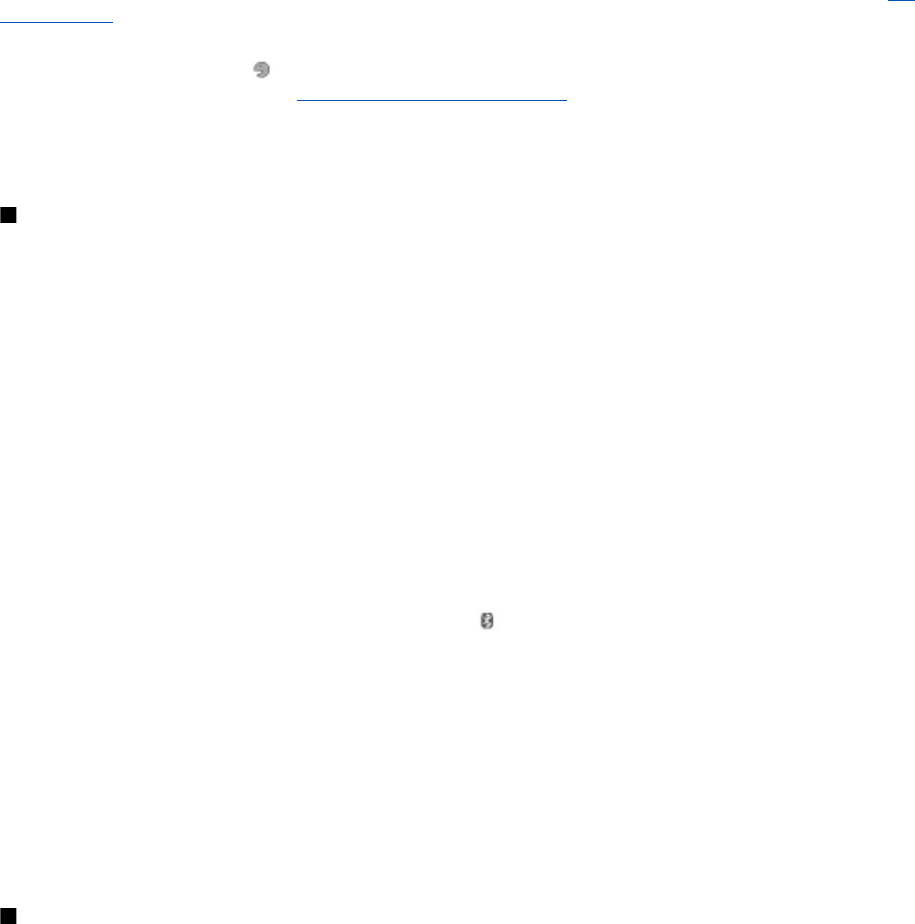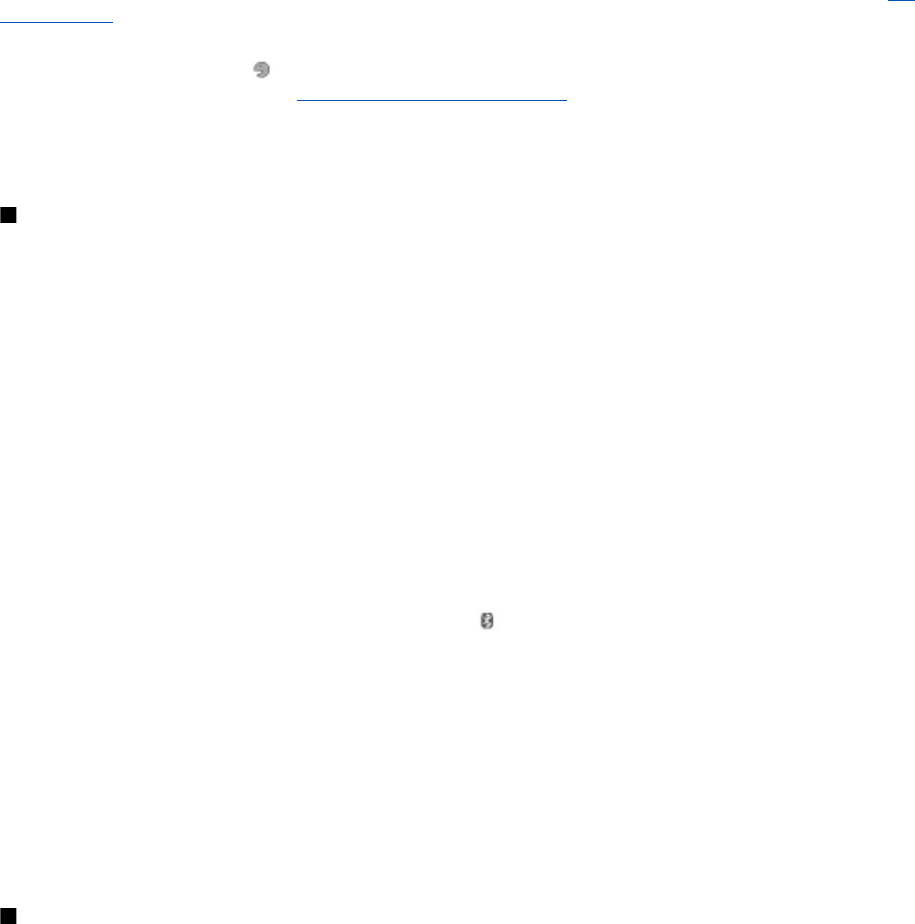
Navigation key
To assign other device functions from a predefined list to the navigation key (scroll key), select Menu > Settings > My
shortcuts > Navigation key.
Voice commands
Call contacts and carry out device functions by speaking a voice command.
Voice commands are language-dependent, and you must set the Recognition lang. before using voice commands. See
"Phone," p. 27.
To select the device function to activate with a voice command, select Menu > Settings > My shortcuts > Voice commands
and a folder. Scroll to a function. indicates that the voice tag is activated. To activate the voice tag, select Add. To play the
activated voice command, select Play.
See "Enhanced voice dialing," p. 13.
To manage the voice commands, scroll to a device function, and select Options and from the following:
• Edit or Remove — to change or deactivate the voice command of the selected function
• Add all or Remove all — to activate or deactivate voice commands to all functions in the voice commands list
Bluetooth
Bluetooth wireless technology
Bluetooth technology allows you to connect the device to a compatible Bluetooth device within 10 meters (32 feet). Since devices
using Bluetooth technology communicate using radio waves, your device and the other devices do not need to be in direct line-
of-sight, although the connection can be subject to interference from obstructions such as walls or from other electronic devices.
This device is compliant with Bluetooth Specification 2.0 + EDR supporting the following profiles: generic access, network access,
generic object exchange, hands-free, headset, object push, file transfer, dial-up networking, SIM access, and serial port. To ensure
interoperability between other devices supporting Bluetooth technology, use Nokia approved enhancements for this model.
Check with the manufacturers of other devices to determine their compatibility with this device.
There may be restrictions on using Bluetooth technology in some locations. Check with your local authorities or service provider.
Features using Bluetooth technology, or allowing such features to run in the background while using other features, increase
the demand on battery power and reduce the battery life.
Set up a Bluetooth connection
Select Menu > Settings > Connectivity > Bluetooth and from the following options:
• Bluetooth — Select On to activate the Bluetooth function. indicates that Bluetooth is activated.
• My phone's visibility — to define how your device is shown to other Bluetooth devices
• Search audio enhanc. — to search for compatible Bluetooth audio devices. Select the device that you want to connect to
the phone.
• Active devices — to check which Bluetooth connection is currently active
• Paired devices — to search for any Bluetooth device in range. Select New to list any Bluetooth device in range. Select a
device and Pair. Enter an agreed Bluetooth passcode of the device (up to 16 characters) to pair the device to your device. You
must only give this passcode when you connect to the device for the first time. Your device connects to the other device, and
you can start data transfer.
• My phone's name — to set the device name for Bluetooth connections
If you are concerned about security, turn off the Bluetooth function, or set My phone's visibility to Hidden. Always accept only
Bluetooth communication from others whom you trust.
Packet data
General packet radio service (GPRS) is a network service that allows mobile devices to send and receive data over an Internet
protocol (IP)-based network.
To define how to use the service, select Menu > Settings > Connectivity > Packet data > Packet data conn. and from the
following options:
• When needed — to set the packet data connection to established when an application needs it. The connection will be
closed when the application is terminated.
• Always online — to set the device to automatically connect to a packet data network when you switch the device on
You can connect the device using Bluetooth wireless technology or USB data cable connection to a compatible PC and use the
device as a modem to enable GPRS connectivity from the PC.
To define the settings for connections from your PC, select Menu > Settings > Connectivity > Packet data > Packet data
settings > Active access point, and activate the access point you want to use. Select Edit active access pt. > Alias for access
S e t t i n g s
© 2007 Nokia. All rights reserved.
25