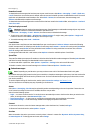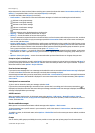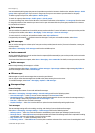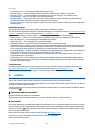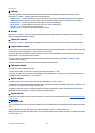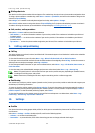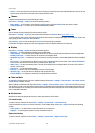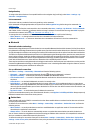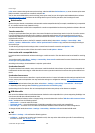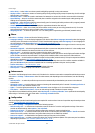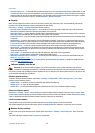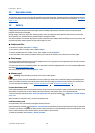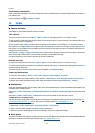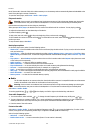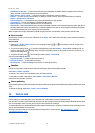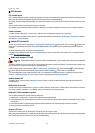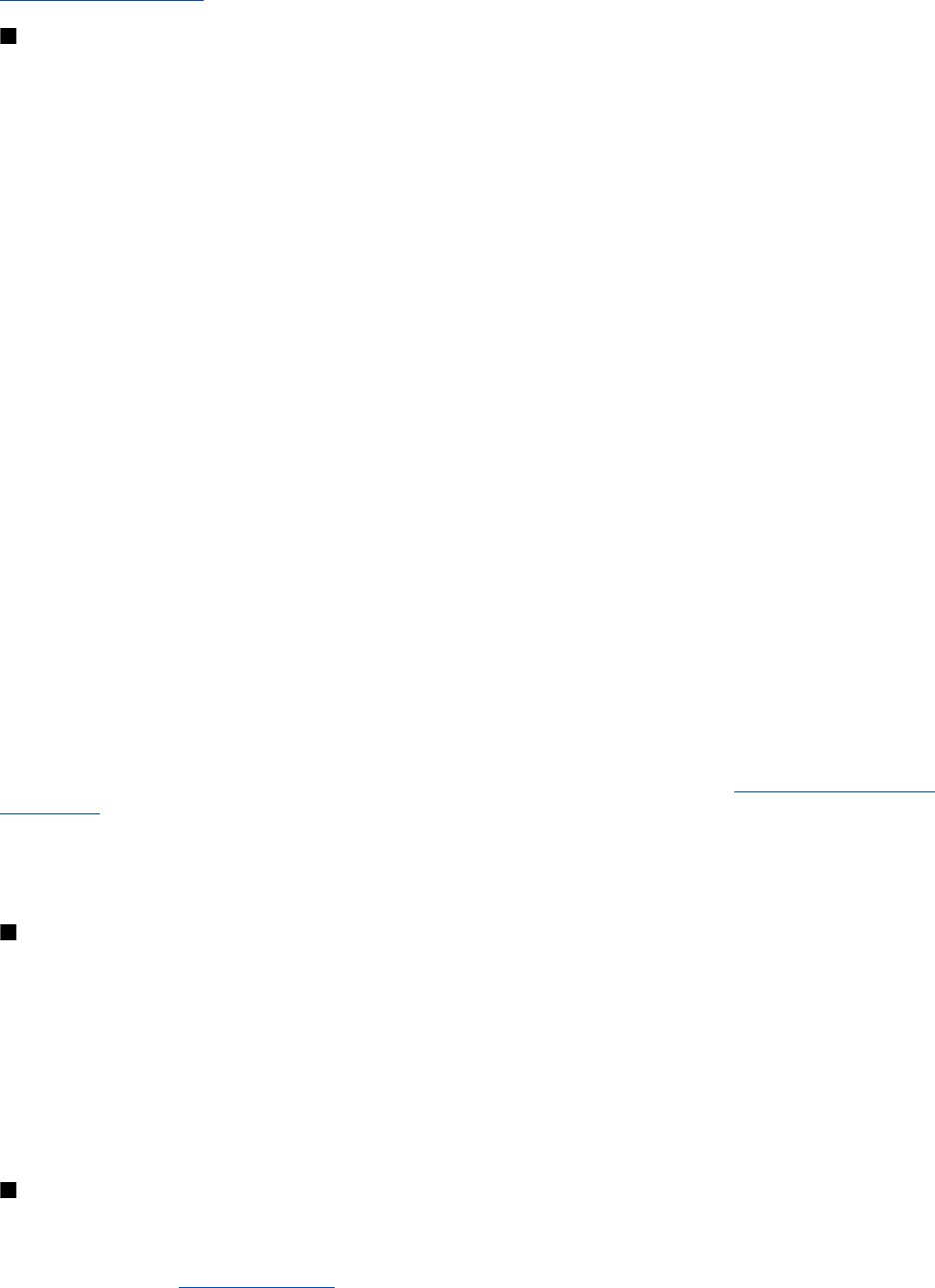
point, enter a name to change the access point settings, and select OK. Select Packet data acc. pt., enter the access point name
(APN) to establish a connection to a network, and select OK.
You can also set the EGPRS dial-up service settings (access point name) on your PC using the Nokia Modem Options software.
See "Nokia PC Suite," p. 40. If you have set the settings both on your PC and on your device, the PC settings are used.
Data transfer
Synchronize your calendar, contacts data, and notes with another compatible device (for example, a mobile device), a compatible
PC, or a remote internet server (network service).
Your device allows data transfer with a compatible PC or another compatible device when using the device without a SIM card.
Transfer contact list
To copy or synchronize data from your device, the name of the device and the settings must be in the list of transfer contacts.
If you receive data from another device (for example, a compatible mobile device), the corresponding transfer contact is
automatically added to the list, using the contact data from the other device. Server sync and PC synchronisation are the
original items in the list.
To add a new transfer contact to the list (for example, a mobile device), select Menu > Settings > Connectivity > Data
transfer > Options > Add transfer contact > Phone synchronisation or Phone copy, and enter the settings according to
the transfer type.
To edit the copy and synchronize settings, select a contact from the transfer contact list and Options > Edit.
To delete a transfer contact, select it from the transfer contact list and Options > Delete.
Data transfer with a compatible device
For synchronization use Bluetooth wireless technology or a cable connection. The other device must be activated for receiving
data.
To start data transfer, select Menu > Settings > Connectivity > Data transfer and the transfer contact from the list other than
Server sync or PC synchronisation.
According to the settings, the selected data is copied or synchronized.
Synchronize from a PC
To synchronize data from calendar, notes, and contacts, install the Nokia PC Suite software of your device on a compatible PC.
Use Bluetooth wireless technology or a USB data cable to connect your device with the PC and start the synchronization from
the PC.
Synchronize from a server
To use a remote internet server, subscribe to a synchronization service. For more information and the settings required for this
service, contact your service provider. You may receive the settings as a configuration message. See "Configuration setting
service," p. 7.
1. To start the synchronization from your device, select Menu > Settings > Connectivity > Data transfer > Server sync.
2. Depending on the settings, select Initialising synchronisation or Initialising copy.
Synchronizing for the first time or after an interrupted synchronization may take up to 30 minutes to complete.
USB data cable
You can use the USB data cable to transfer data between the device and a compatible PC or a printer supporting PictBridge. You
can also use the USB data cable with Nokia PC Suite.
To activate the device for data transfer or image printing, connect the data cable. Confirm "USB data cable connected. Select
mode." and select from the following options:
• Nokia mode — to use the cable for PC Suite
• Printing & media — to use the device with a PictBridge compatible printer or with your compatible PC
• Data storage — to connect to a PC that does not have Nokia software and use the device as a data storage device
To change the USB mode, select Menu > Settings > Connectivity > USB data cable and the desired USB mode.
Call
Select Menu > Settings > Call and from the following options:
• Call divert — to divert your incoming calls (network service). You may not be able to divert your calls if some call barring
functions are active.
See "Security," p. 28.
S e t t i n g s
© 2007 Nokia. All rights reserved.
26