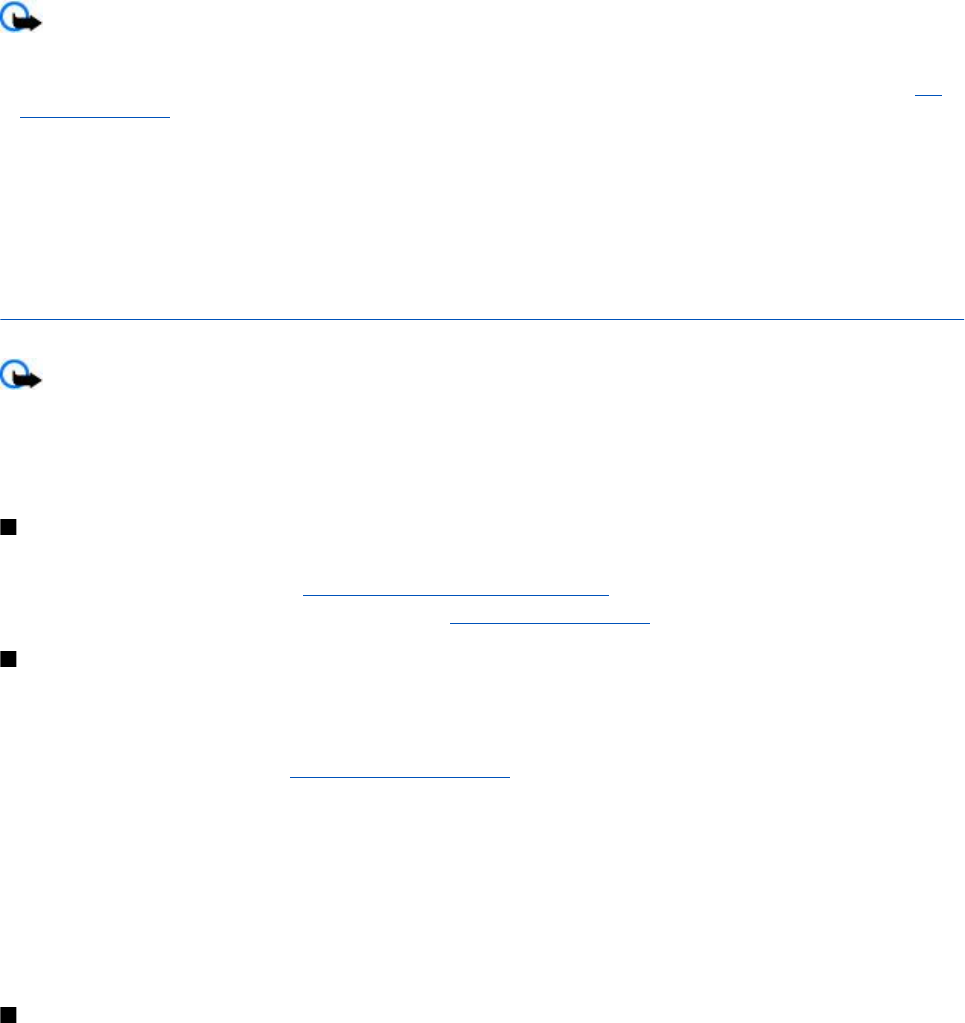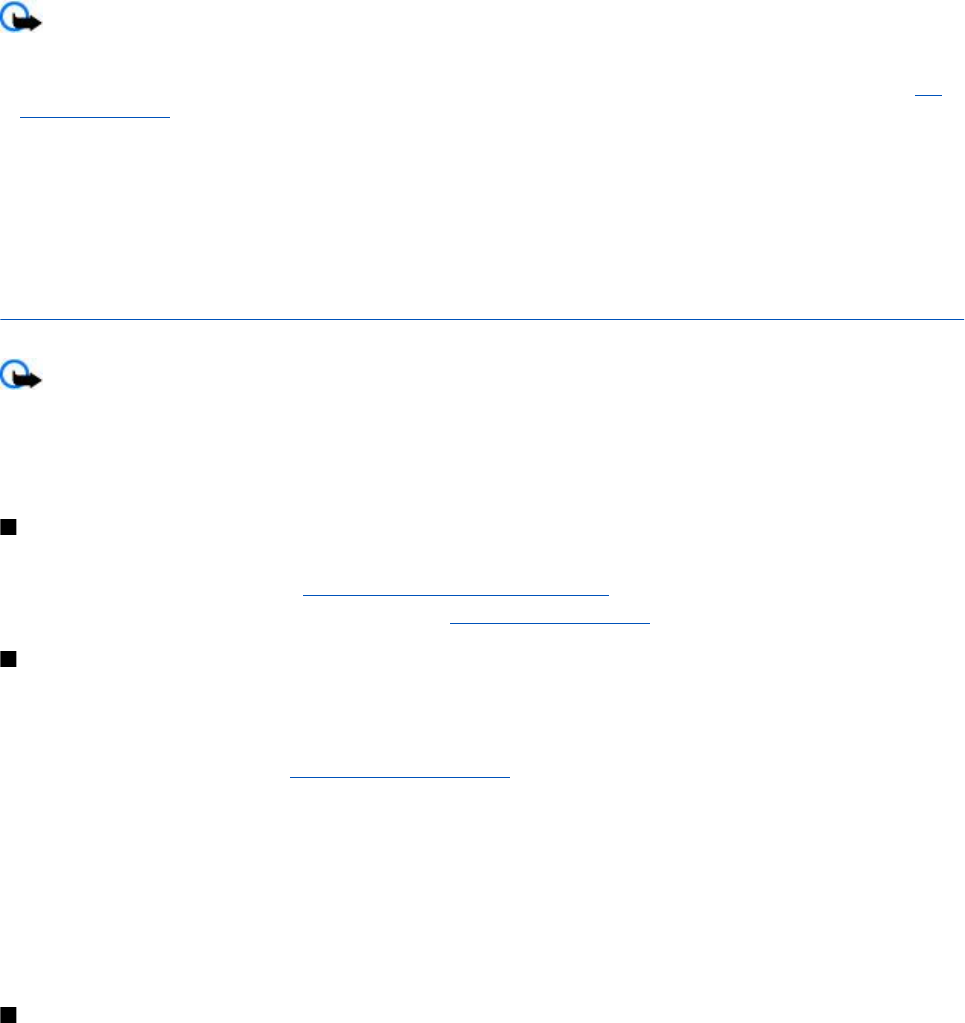
Important: Only install and use applications and other software from trusted sources, such as applications that are
Symbian Signed or have passed the Java Verified
TM
testing.
You can download new Java applications and games in different ways.
• Select Menu > Applications > Options > Downloads > App. downloads; the list of available bookmarks is shown. See
"Bookmarks," p. 38.
• Use the Nokia Application Installer from PC Suite to download the applications to your device.
For the availability of different services, pricing, and tariffs, contact your service provider.
Your device may have some bookmarks or links preinstalled for or may allow access to sites provided by third parties not affiliated
with Nokia. Nokia does not endorse or assume any liability for these sites. If you choose to access them, you should take the
same precautions, for security or content, as you would with any internet site.
17. Web
Important: Use only services that you trust and that offer adequate security and protection against harmful software.
With your device browser, access various mobile internet services that use wireless markup language (WML) or extensible
hypertext markup language (XHTML) on their pages. Appearance may vary due to screen size. You may not be able to view all
details of the internet pages.
Check the availability of these services, pricing, tariffs, and instructions with your service provider.
Set up browsing
You may receive the configuration settings required for browsing as a configuration message from the service provider that
offers the service that you want to use. See "Configuration setting service," p. 7.
You can also enter all the configuration settings manually. See "Configuration," p. 27.
Connect to a service
Ensure that the correct configuration settings of the service are activated.
1. To select the settings for connecting to the service, select Menu > Web > Settings > Configuration sett..
2. Select Configuration. Only the configurations that support browsing service are shown. Select a service provider, Default,
or Personal config. for browsing. See "Set up browsing," p. 37.
3. Select Account and a browsing service account contained in the active configuration settings.
4. Select Displ. term. window > Yes to perform manual user authentication for intranet connections.
Make a connection to the service in one of the following ways: Select Menu > Web > Home; or in the standby mode, press and
hold 0.
To select a bookmark of the service, select Menu > Web > Bookmarks.
To select the last URL, select Menu > Web > Last web addr..
To enter the address of the service, select Menu > Web > Go to address. Enter the address of the service, and select OK.
Browse pages
After you make a connection to the service, you can start browsing its pages. The function of the device keys may vary in different
services. Follow the text guides on the device display. For more information, contact your service provider.
Browse with phone keys
To browse through the page, scroll in any direction.
To select an item, press the call key or Select.
To enter letters and numbers, press 0 to 9.
To enter special characters, press *.
Direct calling
While browsing, you can make a phone call and save a name and a phone number from a page.
W e b
© 2007 Nokia. All rights reserved.
37