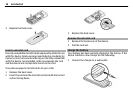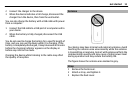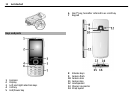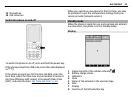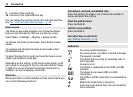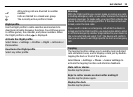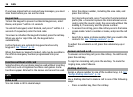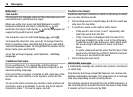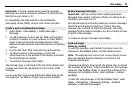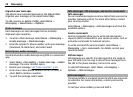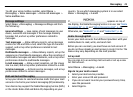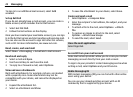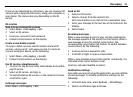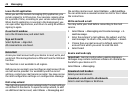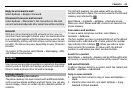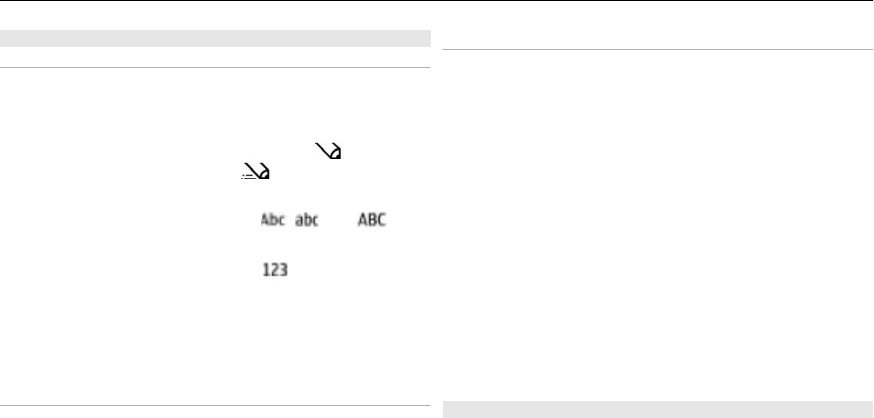
Write text
Text modes
To enter text (for example, when writing messages) you can
use traditional or predictive text input.
When you write text, press and hold Options to switch
between traditional text input, indicated by
, and
predictive text input, indicated by
. Not all languages are
supported by predictive text input.
The character cases are indicated by
, , and .
To change the character case, press #. To change from the
letter to number mode, indicated by
, press and hold #,
and select Number mode. To change from the number to the
letter mode, press and hold #.
To set the writing language, select Options > Writing
language.
Traditional text input
Press a number key, 2-9, repeatedly until the desired
character appears. The available characters depend on the
selected writing language.
If the next letter you want is located on the same key as the
present one, wait until the cursor appears, and enter the
letter.
To access the most common punctuation marks and special
characters, press 1 repeatedly. To access the list of special
characters, press *. To insert a space, press 0.
Predictive text input
Predictive text input is based on a built-in dictionary to which
you can also add new words.
1 Start writing a word, using the keys 2 to 9. Press each key
only once for one letter.
2 To confirm a word, scroll right or add a space.
• If the word is not correct, press * repeatedly, and
select the word from the list.
• If the ? character is displayed after the word, the
word you intended to write is not in the dictionary.
To add the word to the dictionary, select Spell. Enter
the word using traditional text input, and select
Save.
• To write compound words, enter the first part of the
word, and scroll right to confirm it. Write the last part
of the word, and confirm the word.
3 Start writing the next word.
Multimedia messages
A multimedia message can contain text, pictures, and sound
or video clips.
Only devices that have compatible features can receive and
display multimedia messages. The appearance of a message
may vary depending on the receiving device.
The wireless network may limit the size of MMS messages. If
the inserted picture exceeds this limit, the device may make
it smaller so that it can be sent by MMS.
18 Messaging