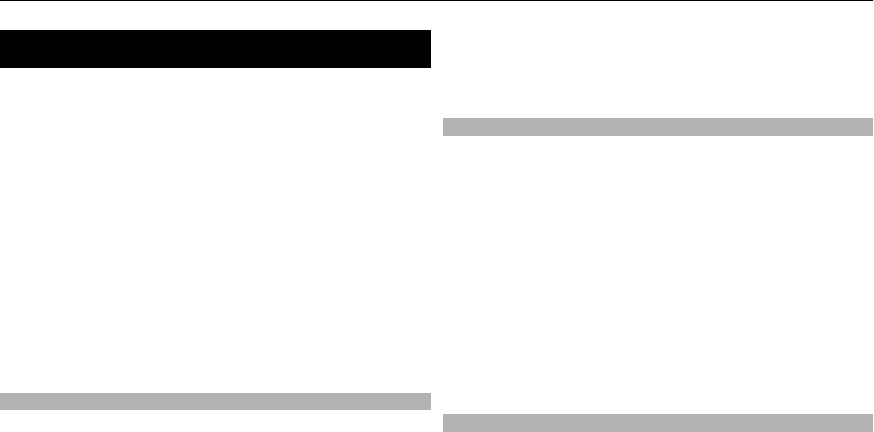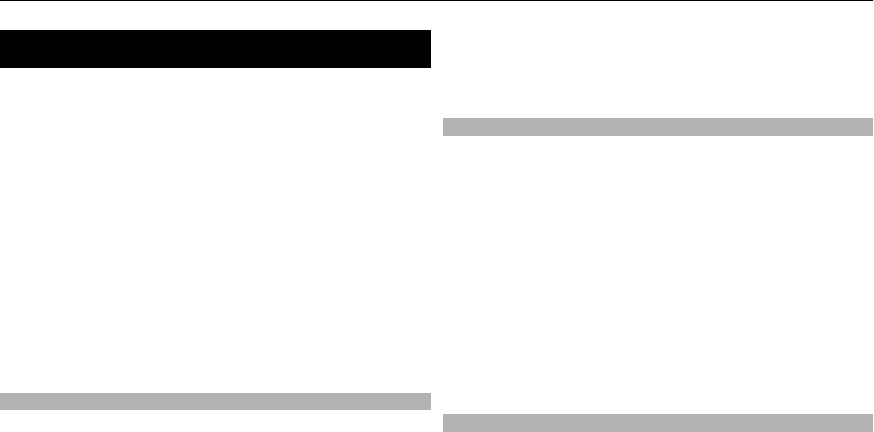
Web
You can access various internet services with your device
browser (network service). The appearance of the internet
pages may vary due to screen size. You may not be able to
see all the details on the internet pages.
Important: Use only services that you trust and that offer
adequate security and protection against harmful software.
For the availability of these services, pricing, and instructions,
contact your service provider.
You may receive the configuration settings required for
browsing as a configuration message from your service
provider.
To set up the service, select Menu > Web > Web
settings > Configuration sett., a configuration, and an
account.
Connect to a service
To connect to the service, select Menu > Web > Home; or in
the standby mode, press and hold 0.
To select a bookmark, select Menu > Web > Bookmarks.
To select the last visited web address, select Menu >
Web > Last web addr..
To enter the address of a service, select Menu > Web > Go
to address. Enter the address, and select OK.
After you connect to the service, you can start browsing its
pages. The function of the phone keys may vary in different
services. Follow the text guides on the phone display. For
more information, contact your service provider.
Web uploads
Open the web page of your online sharing service to view
uploaded images and videos and to change settings (network
service).
Open an online sharing service
1 Select Menu > Web > Web uploads and an online
sharing service.
2 Select from the links offered by the service.
Change settings of an online sharing service
1 Select Menu > Web > Web uploads and an online
sharing service.
2 Select Options > Settings to open the settings page of
the service.
Appearance settings
While browsing the web, select Options > Settings and from
the following:
Display — Select the font size, whether images are shown,
and how the text is displayed.
General — Select whether web addresses are sent as
Unicode (UTF-8), the encoding type for the contents, and
whether JavaScript™ is enabled.
The available options may vary.
Web 39