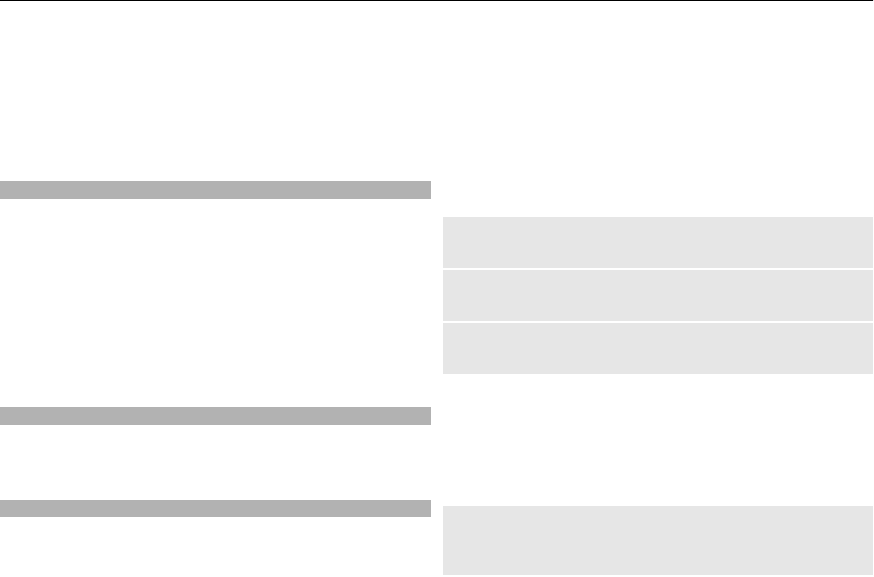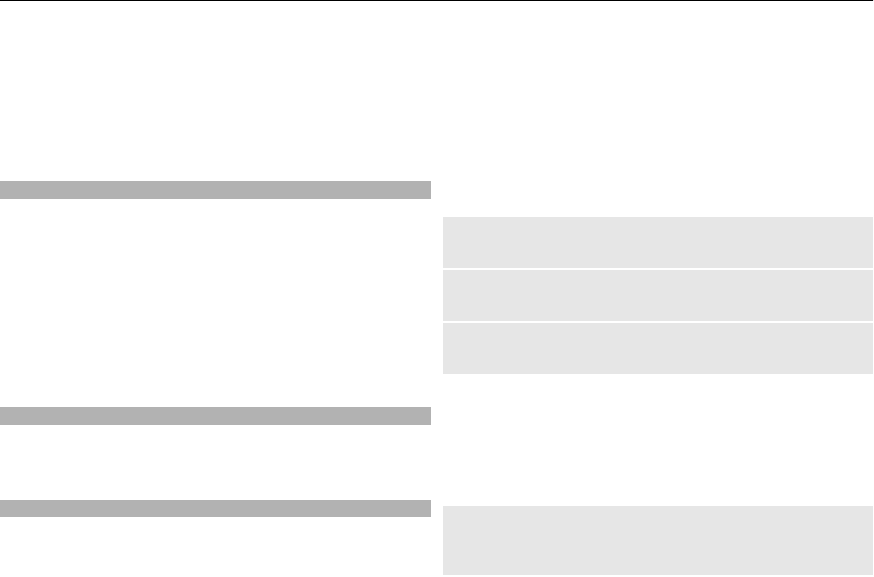
Never rely solely on the aforementioned content and related
services.
Find detailed information about Maps on www.nokia.com/
maps.
To use the Maps application, select Menu > Maps and from
the available options.
Update and download maps
To avoid mobile data transfer costs, download the latest
maps and voice guidance files to your computer using the
Nokia Ovi Suite application, and then transfer and save them
to your device.
To download and install Nokia Ovi Suite on your compatible
computer, go to www.ovi.com.
Tip: Save new maps to your device before a journey, so you
can browse the maps without an internet connection when
travelling abroad.
Maps and GPS
Once the internal GPS receiver in your device locates a
satellite signal, it may take several minutes for the device to
display the current location.
Navigation
Navigate to your destination quickly using the free, voice-
guided Maps application on your device.
To use navigation with voice guidance, the Maps application
requires a network connection.
Navigate to the destination
1 Select Menu > Maps > Plan route, and create a route.
2 Select Options > Show route > Options > Start
navigation.
3 Accept the displayed disclaimer.
4 Select the language for voice guidance, if prompted.
If you deviate from the set route, the device automatically
plans a new route.
Repeat the voice guidance
Select Repeat.
Silence the voice guidance
Select Options > Mute audio.
Stop navigating
Select Stop.
The availability of free navigation may vary. For further
information, contact your network service provider.
If free navigation is not available in your area, you can
purchase a licence to upgrade Maps with full voice-guided
navigation.
Purchase a navigation service
Select Menu > Maps > Extra services > Purchase
navigation, and follow the instructions.
Maps 41