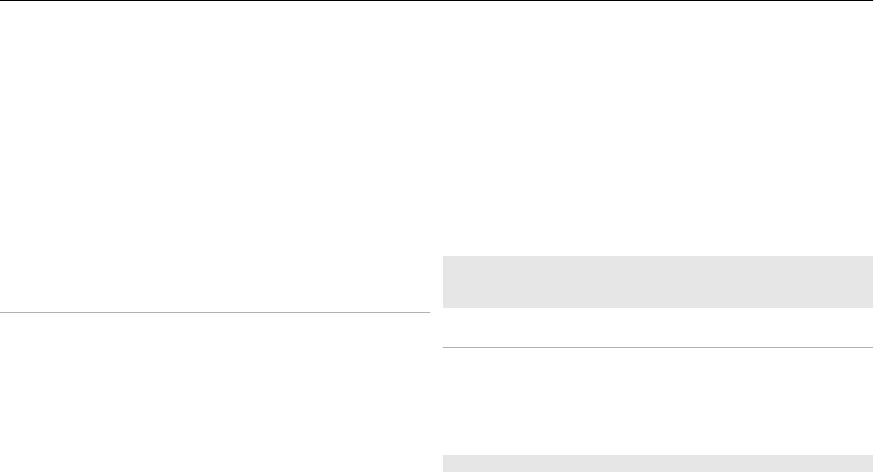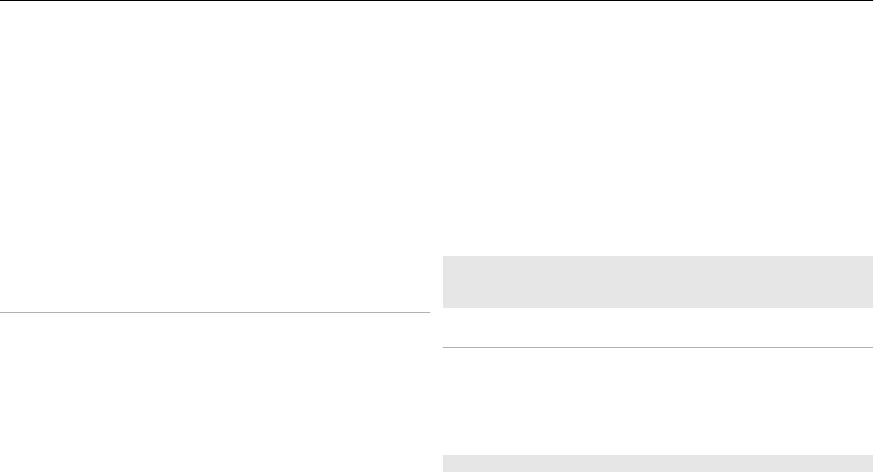
To sign in to an additional mail account, select Add
account.
Set up Ovi Mail
If you do not already have a mail account, you can create a
Nokia account, which includes the Ovi Mail service.
1 Select Get Ovi Mail.
2 Follow the instructions on the display.
Once you have created your new Nokia account, you can sign
in to the Ovi Mail service and start sending and receiving mail.
You can also use the account to sign into other Ovi services,
such as IM. For more information, see www.ovi.com.
Read, create, and send mail
Select Menu > Messaging > E-mail and a mail account.
Read mail and reply
1 Select a mail and Open.
2 Use the scroll key to see the entire mail.
3 To reply to or forward a mail, select Options.
View and save attachments
Mails with attachments, for example, pictures, are marked
with a paperclip icon. Some attachments may not be
compatible with your device, and cannot be displayed on
your device.
1 Expand the attachment list.
2 Select an attachment and View.
3 To save the attachment to your device, select Save.
Create and send a mail
1 Select Options > Compose New.
2 Enter the recipient’s mail address, the subject, and your
message.
3 To attach a file to the mail, select Options > Attach
file.
4 To capture an image to attach to the mail, select
Options > Attach new image.
5 To send the mail, select Send.
Close the mail application
Select Sign Out.
Access IM from your mail account
Some mail service providers allow you to access your instant
messaging account directly from your mail account.
To sign in to your provider's instant messaging service when
writing a mail, select Options and your IM service.
Nokia Messaging IM
With instant messaging (IM) you can chat with other online
users using your device.
You can use your already existing account with an IM
community that is supported by your device.
22 Messaging