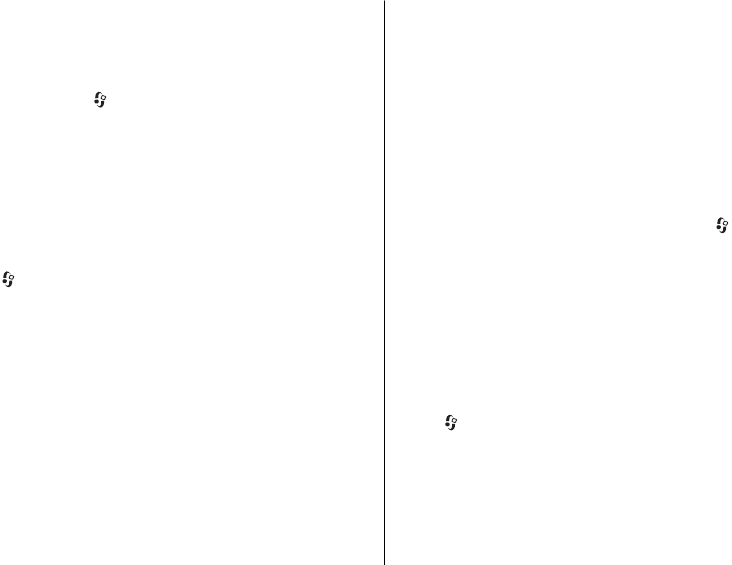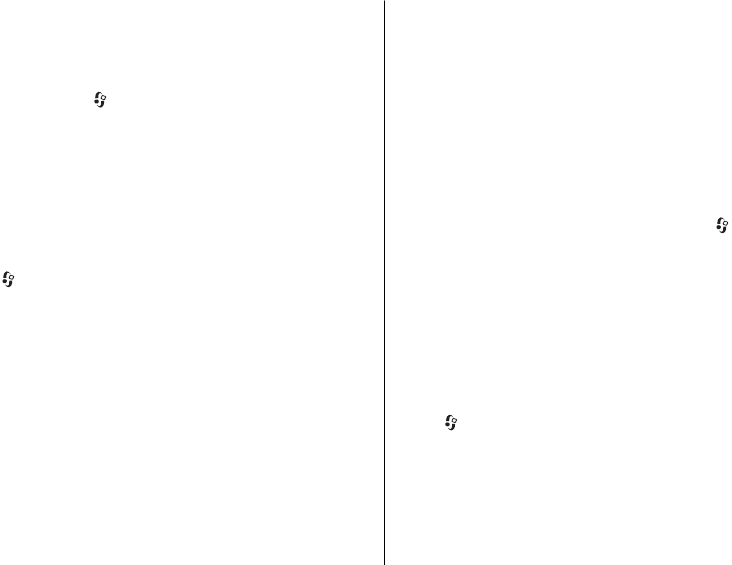
Keypad lock (keyguard)
To lock the keypad in the home screen, press the left selection
key and * within 1.5 seconds.
To set the device to automatically lock the keypad after a
certain time, select
> Settings > Settings and
General > Security > Phone and SIM card > Keypad
autolock period > User defined and the desired time.
To unlock the keypad, select Unlock, and press * within 1.5
seconds. When the device or keypad is locked, calls may be
possible to the official emergency number programmed into
your device.
Access codes
Select > Settings > Settings.
To define how your device uses the access codes and security
settings, select General > Security > Phone and SIM
card and from the following:
● The PIN (UPIN) code, supplied with the SIM (USIM) card,
helps to protect the card against unauthorised use.
● The PIN2 (UPIN2) code, supplied with some SIM (USIM)
cards, is required to access certain services.
● PUK (UPUK) and PUK2 (UPUK2) codes may be supplied with
the SIM (USIM) card. If you enter the PIN code incorrectly
three times in succession, you are asked for the PUK code.
If the codes are not supplied, contact your service provider.
● The security code helps to protect your phone against
unauthorised use. You can create and change the code,
and set the phone to request the code. Keep the code
secret and in a safe place separate from your phone. If you
forget the code and your phone is locked, your phone will
require service and additional charges may apply. For
more information, contact your service provider.
● The barring password is required when using the call
barring service to restrict calls to and from your phone
(network service).
Remote lock
You can lock your device from another device using a text
message. To enable your device to be locked remotely, and
to define the lock message to be used, select
>
Settings > Settings > General > Security and Phone and
SIM card > Remote phone locking. When you have entered
the message, select OK. The message can be up to 20
characters long.
To lock your device, send the lock message as a text message
to your mobile phone number. To unlock your device later,
select Unlock, and enter the lock code.
About Download!
Select > Download!.
With Download!, you can discover, preview, buy, download,
and upgrade content, services, and applications. Games,
ringing tones, wallpapers, applications, and much more are
easily accessible. The items are categorised under catalogues
and folders from different service providers. The available
content depends on your service provider.
Your device
© 2009 Nokia. All rights reserved. 17