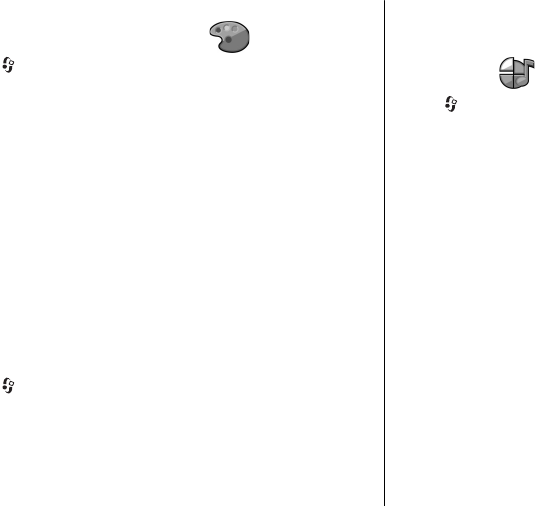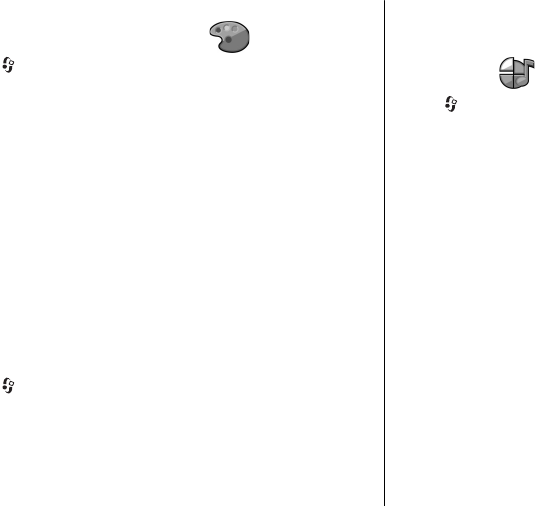
13. Personalisation
Themes
Change the display theme
Select > Settings > Themes.
To change the theme used in all applications, select
General.
To change the theme used in the main menu, select Menu
view.
To change the theme for a particular application, select the
application-specific folder.
To change the background image of the home screen, select
Wallpaper.
To select an animation for the screen saver, select Power
saver.
To turn theme effects on or off, select General > Options >
Theme effects.
Download a theme
Select > Settings > Themes.
To download a theme, select General > Download
themes > Options > Go to web address. Enter the web
address from which you want to download your theme. Once
the theme is downloaded, you can preview or activate the
theme.
To preview a theme, select Options > Preview.
To activate a theme, select Options > Set.
Profiles
Select > Settings > Profiles.
You can adjust and customise the ringing tones, alert tones,
and other device tones for different events, environments, or
caller groups. The active profile is shown at the top of the
display in the home screen. However, if the active profile is
General, only today's date is shown.
To create a new profile, select Options > Create new, and
define the settings.
To customise a profile, select a profile and Options >
Personalise.
To change a profile, select a profile and Options >
Activate. The Offline profile prevents your device from
accidentally switching on, sending or receiving messages, or
using Bluetooth connectivity, GPS, or FM radio; it also closes
any internet connection that may be in operation when the
profile is selected. The Offline profile does not prevent you
from establishing a Bluetooth connection at a later time, or
from restarting the GPS or FM radio, so comply with any
applicable safety requirements when establishing and using
these features.
Personalisation
© 2009 Nokia. All rights reserved.48