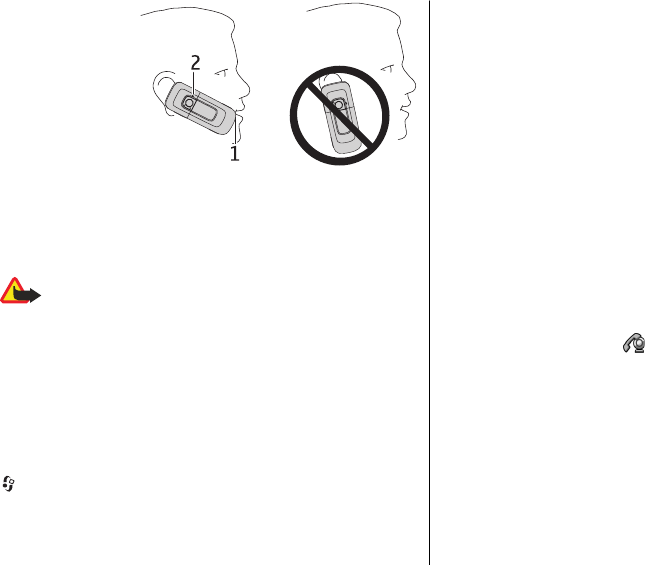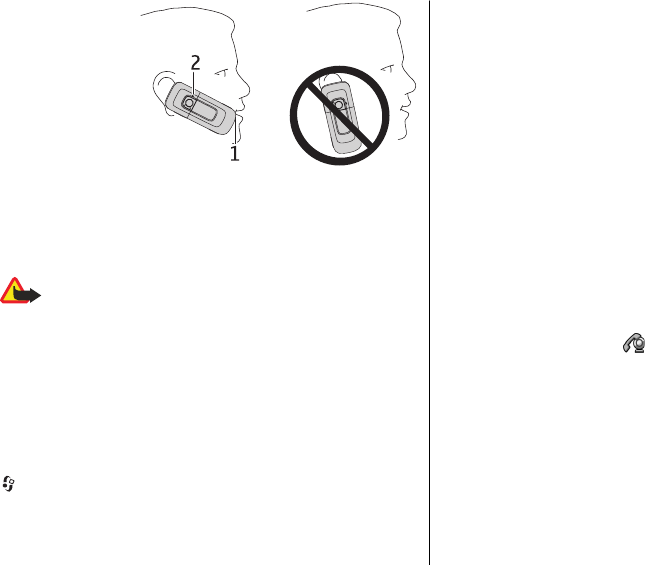
For the best noise
cancellation, hold
the device with the
earpiece to your
ear and the main
microphone (1)
towards your
mouth. Do not
cover the
microphone (2) at
the back of the device.
Video calls
Make a video call
Warning: Do not hold the device near your ear when
the loudspeaker is in use, because the volume may be
extremely loud.
To make a video call, enter the phone number or select the
recipient from the contacts list and Options > Call > Video
call. When the video call starts, the camera of the device is
activated. If the camera is already in use, video sending is
disabled. If the recipient of the call does not want to send
video back to you, a still image is shown instead. To define
the still image sent from your device instead of video, select
> Settings > Settings and Phone > Call > Image in
video call.
To disable the sending of audio, video, or video and audio,
select Options > Disable > Sending audio, Sending
video, or Sending aud. & video.
To adjust the volume of an active video call, use the volume
keys.
To use the loudspeaker, select Options > Activate
loudspeaker. To mute the loudspeaker and use the earpiece,
select Options > Activate handset.
To swap the places of images, select Options > Swap
images.
To zoom the image on the display, select Options > Zoom
and scroll up or down.
To end the video call and make a new voice call to the same
recipient, select Options > Switch to voice call.
Answer or decline a video call
When a video call arrives, is displayed.
To answer the video call, press the call key. Allow video
image to be sent to caller? is displayed. To start sending
live video image, select Yes.
If you do not activate the video call, you only hear the sound
of the caller. A grey screen replaces the video image. To
replace the grey screen with a still image captured by the
camera in your device, select Tools > Settings > Phone >
Call > Image in video call.
To end the video call, press the end key.
Call functions
© 2009 Nokia. All rights reserved.24