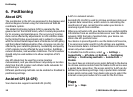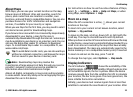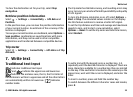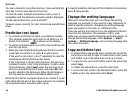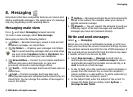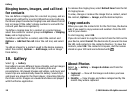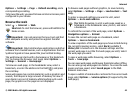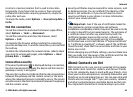during the setup process. Read the popups, and select
Continue, OK, Next, or Yes to continue.
To set up Mail for Exchange:
1. In the home screen, select the e-mail wizard.
2. Select Start e-mail setup.
3. Read the information, and select Start.
4. To allow your device to access the network, select Yes.
5. Enter your e-mail address, and select OK.
6. Enter your password, and select OK.
7. Enter your user name, and select OK.
8. Select Mail for Exchange.
9. Enter the domain name of your network, and select OK.
10. Enter the Mail for Exchange server name, and select OK.
11. To install the Mail for Exchange application to your
device, select Yes.
After the setup, you may create your Mail for Exchange profile
by changing the settings. Depending on your company, the
profile may be created automatically.
9. Contacts
Select > Contacts.
In Contacts, you can save and update contact information,
such as phone numbers, home addresses, or e-mail addresses
of your contacts. You can add a personal ringing tone or a
thumbnail image to a contact card. You can also create
contact groups, which allow you to send text messages or e-
mail to many recipients at the same time.
Manage names and numbers
To delete a contact card, select a card, and press C.
To delete several contact cards at the same time, select
Options > Mark/Unmark to mark the desired contact cards,
and press C to delete.
To send contact information, select a card, Options >
Send, and the desired option.
To listen to the voice tag assigned to the contact, select a
contact card and Options > Voice tag details > Play voice
tag.
Save and edit names and numbers
1. Press , and select Contacts > Options > New
contact.
2. Fill in the fields that you want, and select Done.
To edit contact cards, scroll to a contact, and select Options >
Edit. You can also search for the desired contact by entering
the first letters of the name to the search field.
To attach an image to a contact card, open the contact card,
and select Options > Add image. The image is shown when
the contact calls.
Contacts
© 2009 Nokia. All rights reserved. 37