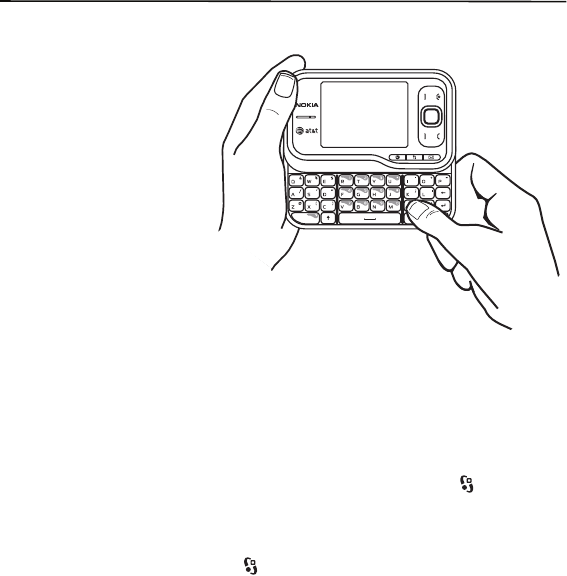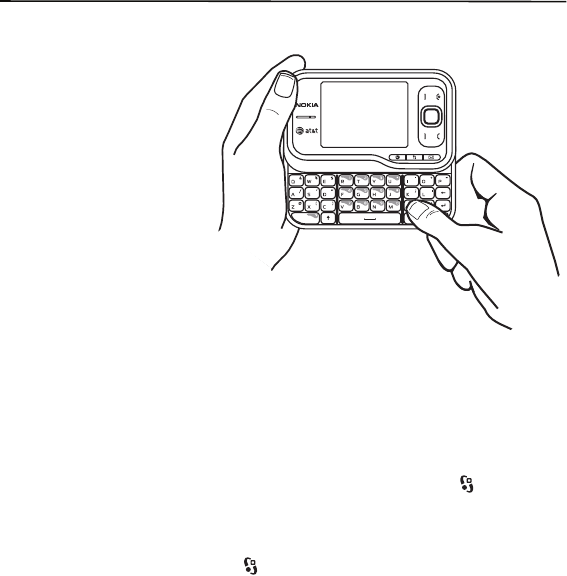
21
Type text
4. Type text
■ Traditional text input
Your phone has a full keyboard.
You can enter punctuation marks
by pressing the corresponding key
or a combination of keys.
To switch between character
cases, press the shift key.
To insert digits or characters
printed at the top of the keys,
press and hold the function key
and press the corresponding key.
To enter only the characters
printed at the top of the keys,
press the function key twice
quickly.
To erase a character, press the backspace key. To erase several characters, press and hold the
backspace key.
To insert characters that are not shown on the keyboard, press the SYM key.
To copy text, press and hold the shift key, and scroll to highlight the word, phrase, or line of
text you want to copy. Select Options > Editing options > Copy. To paste the text into a
document, move to the correct place, and select Options > Editing options > Paste.
To change the writing language, or to activate predictive text input, select > Settings >
Config. > General > Personalization > Language.
■ Predictive text input
To activate predictive text input, select > Settings > Config. > General >
Personalization > Language > Predictive text. The indicator is displayed. When you start
writing a word, your phone suggests possible words. When the correct word is found, scroll
right to confirm it. While writing, you can also scroll down to see if the desired word is in the
list of suggested words. If the word you are writing is not in the dictionary of the phone, the
phone suggests a possible word, while the word you were writing is displayed above the
suggested word. Scroll up to select your word. The word is added to the dictionary when you
start writing the next word.
To define the settings for text input, select Options > Input options > Settings.
To change the writing language, select Options > Input options > Writing language.