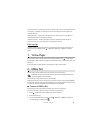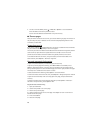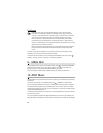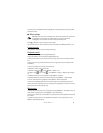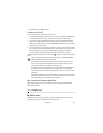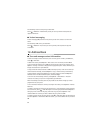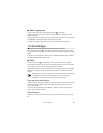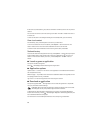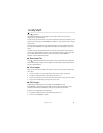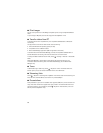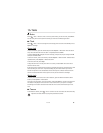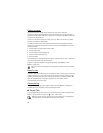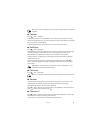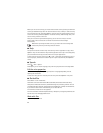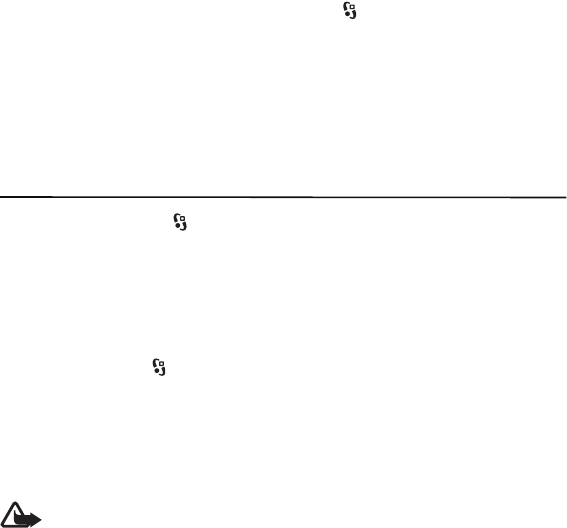
35
Games&Apps
■ Add a ringing tone
To set a ringing tone for each contact and group, select > Addr. Book.
To add a ringing tone for a contact, select the contact, Options > Ringing tone, and the
desired ringing tone.
To add a ringing tone for a group, open the contact groups tab, and scroll to a contact group.
Select Options > Ringing tone and the ringing tone for the group.
To remove the personal or group ringing tone, select Default tone as a ringing tone.
13. Games&Apps
In the standby mode, select > Games&Apps to manage applications and games. These
files are stored in the phone memory or on an inserted memory card and may be arranged in
folders.
To format or lock and unlock the memory card, see
"Format a memory card," p. 49 and
"Lock or unlock a memory card," p. 50.
■ Radio
To open the radio, select > Games&Apps > Radio. To turn the radio off, select Exit.
For availability and costs of the visual service and station directory services, contact AT&T.
You can listen to the radio also when the Offline profile is activated.
The FM radio depends on an antenna other than the wireless device antenna. A compatible
headset or enhancement needs to be attached to the phone for the FM radio to function
properly.
Warning: Listen to music at a moderate level. Continuous exposure to high volume
may damage your hearing. Do not hold the phone near your ear when the
loudspeaker is in use, because the volume may be extremely loud.
Tune and save a radio station
To start the station search when the radio is on, scroll up or down. To save the station when a
station is found, select Options > Save station. Select a location for the station, enter a
name, and select OK.
To view the list of saved stations, select Options > Stations. To change the settings of a
station, select the station and Edit.
Radio functions
To adjust the volume, press the volume keys. To mute or unmute the radio, press the play
key.