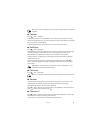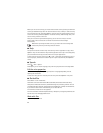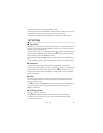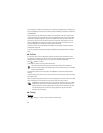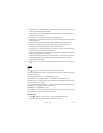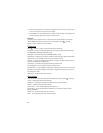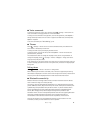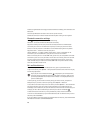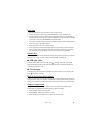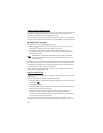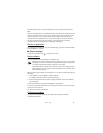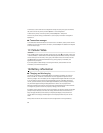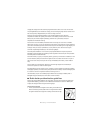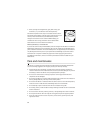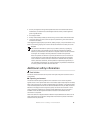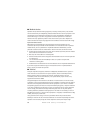49
Settings
Send data
1. Open the application where the item you wish to send is saved.
2. Scroll to the item you want to send, and select Options > Send > Via Bluetooth.
3. The phone starts to search for devices within range. Paired devices are indicated by .
Some devices may show only the unique device addresses. To find out the unique address
of your phone, enter the code *#2820# in the standby mode.
If you have searched for devices earlier, a list of devices found previously is displayed. To
start a new search, select More devices.
4. Select the device to which you want to connect.
5. If the other device requires pairing before data can be transmitted, a tone sounds and
you are asked to enter a passcode. Create your own passcode and share the passcode
with the owner of the other device. You do not have to memorize the passcode.
Receive data
When you receive data using Bluetooth technology, you are asked if you want to accept the
message. If you accept, the item is placed in the Inbox folder in Messaging.
■ USB data cable
To set the default USB connection mode, select > Settings > Data Cbl. > Data Cable
Mode and the desired mode. To set whether the default mode is activated automatically,
select Ask on connection > No.
■ File manager
To browse, open, and manage files and folders in the phone memory or on a memory card,
select > Settings > File mgr.
Back up and restore phone memory
To back up information from the phone memory to the memory card or restore information
from the memory card, in File manager, select Options > Back up phone memory or Restore
from mem. card. You can only back up the phone memory and restore it to the same phone.
Format a memory card
When a memory card is formatted, all data on the card is permanently deleted. Some
memory cards are supplied preformatted and others require formatting.
1. In File manager, select the memory card.
2. Select Options > Memory card options > Format.
3. When formatting is complete, enter a name for the memory card.