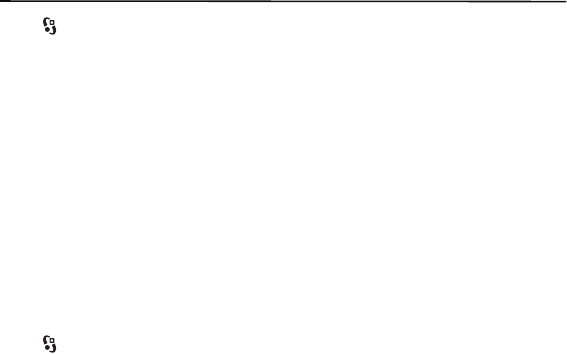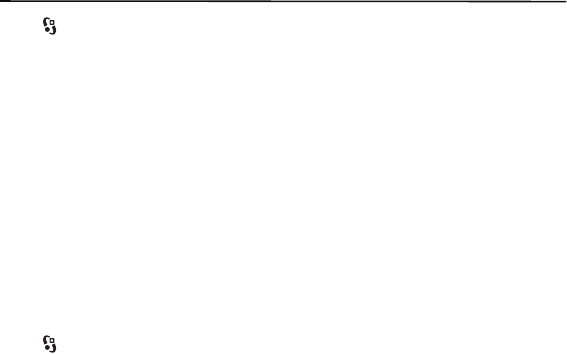
37
My Stuff
14. My Stuff
Select > My Stuff.
Use the My Stuff folder to save and organize your images, video clips, music, tones,
streaming links, and presentations.
To copy files to the phone memory or memory card, select the folder (such as Images), scroll
to the file or mark the files, and select Options > Organize > Copy to phone mem. or Copy to
memory card.
To set an image as a wallpaper or to be displayed during a call, select Images, and scroll to
the image. Select Options > Use image, Assign to contact, Set as wallpaper, or Set as call
image.
To create image or video folders and move files to them, select Images or Video clips, and
scroll to a file. Select Options > Organize > New folder and the memory, and enter a name
for the folder. Mark the files you want to move to the folder, and select Options >
Organize > Move to folder and the folder.
■ Download files
Select > My Stuff, the folder for the file type you want to download, and the download
function (for example, Images > Downl. images). The browser opens. Select a bookmark for
the site to download from.
■ View images
When you are viewing still images in the phone, to view the next or previous images, scroll
left or right.
• To view an image in full screen mode, and to return to the normal view, press 0.
• To rotate an image clockwise or counterclockwise, press 3 or 1.
• To zoom in closer press *, to zoom out press #. To return to the normal view, select Back.
• To move on a zoomed image, scroll up, down, left, or right.
■ Edit images
To edit images in My Stuff, scroll to the image, and select Options > Edit.
Select Options > Apply effect to crop or rotate the image; adjust the brightness, color,
contrast, and resolution; and add effects, text, clip art, or a frame to the image.
Shortcuts in the image editor are the following:
• To rotate an image clockwise or counterclockwise, press 3 or 1.
• To zoom in, select Options > Zoom in.