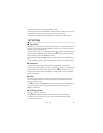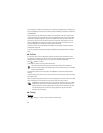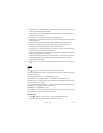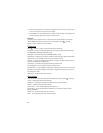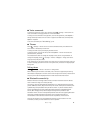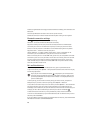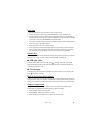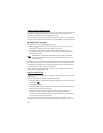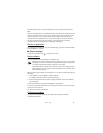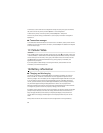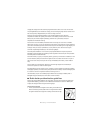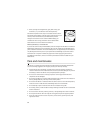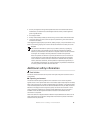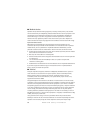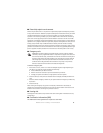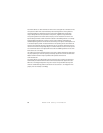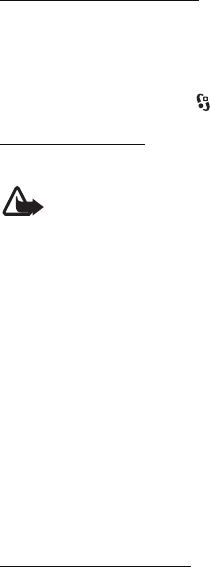
51
Settings
point the application will use, select Installed apps., scroll to the application, and select
Open.
After you install applications to a compatible memory card, installation files (SIS file format)
remain in the phone memory. The files may use large amounts of memory and prevent you
from storing other files. To maintain sufficient memory, use Nokia PC Suite to back up
installation files to a compatible PC, then use the file manager to remove the installation
files from the phone memory. See "File manager," p. 49. If the SIS file is a message
attachment, delete the message from the inbox folder in Messaging.
Remove an application
In the Application manager main view, select Installed apps., scroll to the software package,
and select Options > Uninstall.
■ Device manager
To open Device manager, select > Settings > Device mgr.
Update software
The current software version is displayed in the Updates view.
Warning: If you install a software update, you cannot use the phone, even to make
emergency calls, until the installation is completed and the phone is restarted. Be
sure to back up data before accepting installation of an update.
Downloading software updates may involve the transmission of large amounts of
data through your service provider's network. Contact AT&T for information about
data transmission charges.
Make sure that the phone battery has enough power, or connect the charger before starting
the update.
1. In the Updates view, select Options > Check for updates.
If an update is available, the phone starts downloading it.
2. After a successful download, to install the update, select Now. To start the installation
later, select Later.
To start the installation process later, select Options > Install update.
If no server profile has been defined, the phone asks you to create one, or if there are several,
to select from a list of servers.
For server profile settings, contact AT&T.
Configure your phone
You may receive configuration settings from AT&T or your company information
management department.