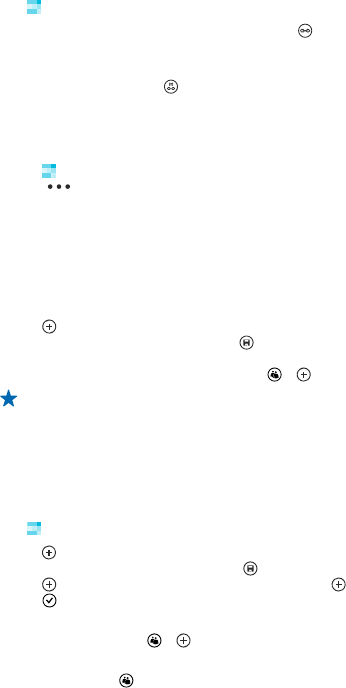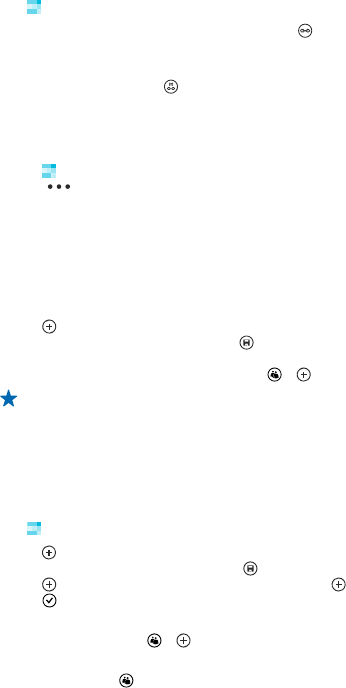
Link contacts
Do you have separate entries for the same contact from different social networking services or mail
accounts? You can link multiple contacts so that their info is in a single contact card.
Tap
People, and swipe to all.
1. Tap the main contact you want to link to and
.
2. Tap choose a contact and the contact to be linked.
Unlink a contact
Tap the main contact and
, and tap the contact to be unlinked and unlink.
Copy contacts from a SIM card
If you have contacts stored on your SIM card, you can copy them to your phone.
1. Tap
People.
2. Tap
> settings > import SIM contacts.
Share your plans with your family and friends
Want to gather with people, but find it difficult to set a date and time convenient for everybody? You
can invite others to chat, and privately share a calendar, photos, or notes.
To use this feature, you need to sign in to your Microsoft account.
1. To create a room for sharing, tap People, and swipe to together.
2. Tap
> Room.
3. Write a name for the room, and tap
.
4. To switch between a group chat, calendar, note, or photo album, swipe left or right.
5. To invite someone to join the room, tap
> and a contact.
Tip: If you haven't used rooms yet, your phone has a Family Room ready for you. In the People
hub, swipe to together, and tap Family Room. To invite someone to the room for the first time,
tap invite someone.
Create, edit, or delete a contact group
You can create contact groups, and send a message to several people at the same time. For example,
you can add family members to the same group and reach them quickly with the same message.
Tap
People, and swipe to together.
1. Tap
> Group.
2. Write a name for the group, and tap
.
3. Tap
and a contact. To add another contact, tap again.
4. Tap
.
Add a new group contact
Tap the group, and tap
> and a contact.
Remove a contact from a group
Tap the group and
. Tap the contact to remove and remove from group.
© 2013 Nokia. All rights reserved.
44