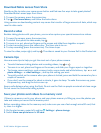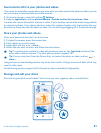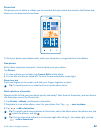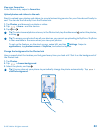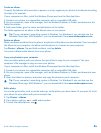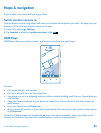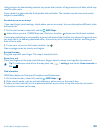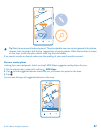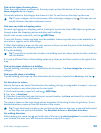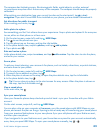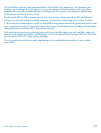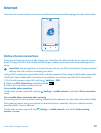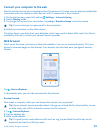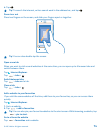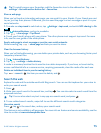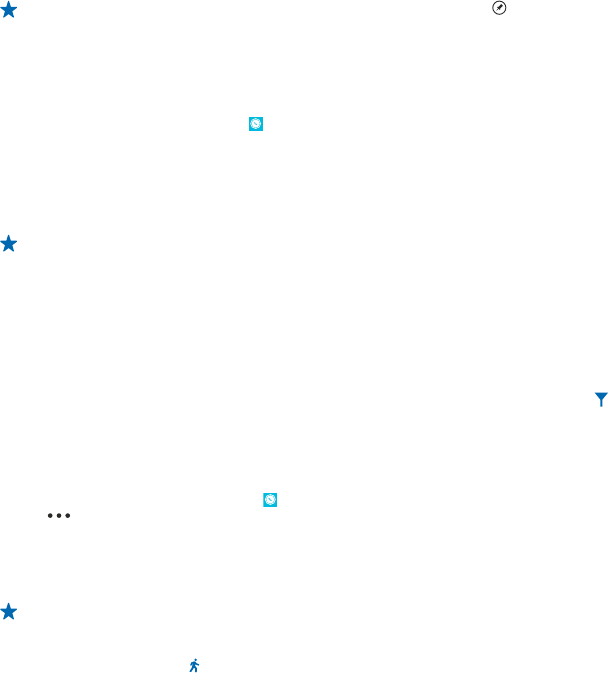
Find certain types of nearby places
When the nearby places are shown on the map, swipe up from the bottom of the screen, and tap
show categories and a category.
The nearby places in the category are shown in a list. To see them on the map, tap the map.
Tip: To pin a category to the start screen, after selecting a category, tap . This way you can
quickly discover new places wherever you are.
Find your way inside a shopping centre
No more zig-zagging in a shopping centre, looking for a particular shop. HERE Maps can guide you
through maze-like shopping centres and other vast buildings.
On the start screen, swipe left, and tap
HERE Maps.
To use this feature, indoor map data must be available. Indoor map data may not be available in all
countries or regions, or for all buildings.
1. When the building is shown on the map, zoom in until you can see the parts of the building (for
example, the shops of a shopping centre).
2. Tap the building.
Tip: To see info on a particular location in a building, such as a shop, tap the location, and then
the info bubble.
3. To see a different floor of the building, swipe up or down on the floor number to the right of the
map.
Find certain types of places in a building
Tap the building, and swipe up from the bottom of the screen. Tap show categories, and select a
category.
Find a specific place in a building
Tap the building, and swipe up from the bottom of the screen. Swipe left to directory, and tap
.
Get directions to a place
Want to find your way easily? Get directions for walking, driving, or using public transport – use your
current location or any other place as the start point.
1. On the start screen, swipe left, and tap
HERE Maps.
2. Tap
> directions.
3. If you don't want the start point to be your current location, tap from, and search for a start point.
4. Tap to, and search for a destination.
The route is shown on the map, along with an estimation of how long it takes to get there. To see
detailed directions, swipe up from the bottom of the screen.
Tip: To get directions to a place, you can also tap the place on the map, or tap and hold a point
on the map, and tap the info bubble. Tap directions to here or directions from here.
Get walking directions
After creating your route, tap
, and at the top of the view, tap start navigation. To switch between
your location, the next turn, and the route overview, swipe left or right.
© 2013 Nokia. All rights reserved.
68