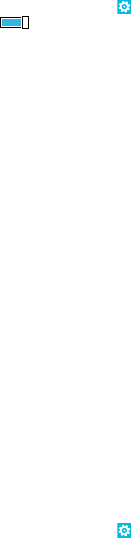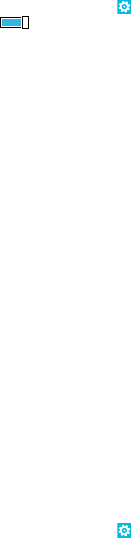
the connection may be subject to interference from obstructions such as walls or from other
electronic devices.
Paired devices can connect to your phone when Bluetooth is switched on. Other devices can detect
your phone only if the Bluetooth settings view is open.
Do not pair with or accept connection requests from an unknown device. This helps to protect your
phone from harmful content.
Connect to a wireless headset
With a wireless headset (available separately), you can speak on the phone hands-free – you can
continue what you're doing, such as working at your computer, during a call.
1. On the start screen, swipe left, and tap
Settings > Bluetooth.
2. Switch Status to On
.
3. Make sure the headset is on.
You may need to start the pairing process from the headset. For details, see your headset user guide.
4. To pair your phone and the headset, tap the headset in the list.
5. You may need to type in a passcode. For details, see your headset user guide.
Send your content using Bluetooth
Want to share your content or send photos you've taken to a friend? You can use Bluetooth to
wirelessly send your photos, or other content to compatible devices or to your computer.
You can use more than one Bluetooth connection at a time. For example, while using a Bluetooth
headset, you can still send things to another device.
1. Make sure Bluetooth is switched on.
2. Tap and hold the content you want to send, and tap share... > Bluetooth.
3. Tap the device to connect to. You can see the Bluetooth devices within range.
4. If the other device needs a passcode, type in the passcode. The passcode, which you can make up,
must be typed in on both devices. The passcode in some devices is fixed. For details, see the user
guide of the other device.
The passcode is only used when you connect to something for the first time.
Memory and storage
Learn how to manage your photos, apps and other stuff on your phone.
Back up and restore data on your phone
Accidents can happen – so set your phone to back up your settings and stuff to your Microsoft
account.
You need a Microsoft account to back up your phone.
1. On the start screen, swipe left, and tap
Settings > backup.
2. If asked, sign in to your Microsoft account.
3. Select what to back up and how.
© 2013 Nokia. All rights reserved.
95