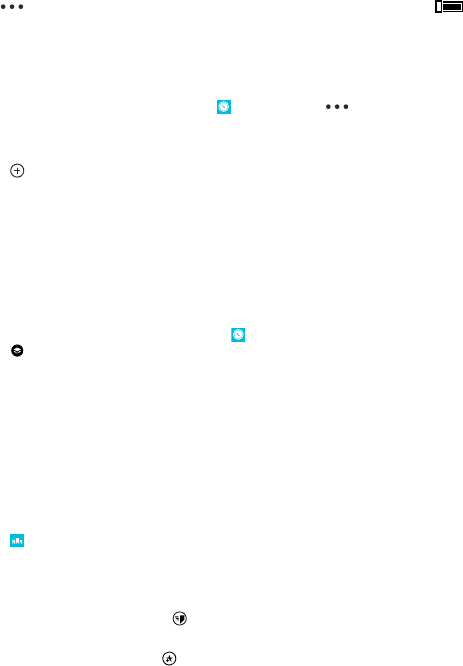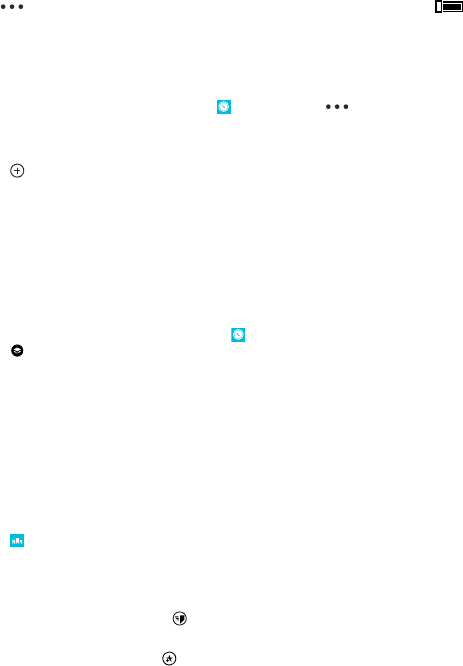
Switch off automatic sync
Tap
> settings, and switch Synchronise favourites automatically to .
Download maps to your phone
Save new maps to your phone before a journey, so you can browse the maps without an internet
connection when travelling.
On the start screen, swipe left, and tap
HERE Maps > > download maps.
To download and update maps, switch Wi-Fi networking on.
1. Tap download new maps.
2. Tap
, and select the country or region.
Update an existing map
Tap update current maps.
Delete a map
Tap download new maps. Tap and hold the map, and tap delete.
Change the look of the map
View the map in different modes, to highlight certain details and to help you find your way more easily.
1. On the start screen, swipe left, and tap
HERE Maps.
2. Tap
, and select a map view, for example, satellite or traffic.
The available options and features may vary by region. The unavailable options are dimmed.
To see traffic info on the map, you need to have the map of the country or region downloaded to
your phone.
Check nearby events and places with Local Scout
Want to see what's going on in a given neighbourhood, and explore the world around you? With Local
Scout, you can check for nearby restaurants and bars, events and attractions, and shops.
This service is not available in all countries or regions.
1. Tap
Local Scout.
2. Swipe to a category. For example, to see restaurants and bars, swipe to eat+drink.
To sort or filter the results, select the link below the category title.
Share the address of a place or event
Tap the item on the list, and tap
.
Save an event or item to your favourites
Tap the item or event, and tap
.
Positioning methods
Your phone shows your location on the map using GPS, GLONASS, A-GPS, Wi-Fi, or network (Cell ID)
based positioning.
© 2013 Nokia. All rights reserved.
70