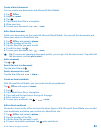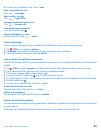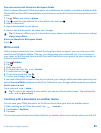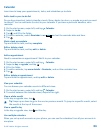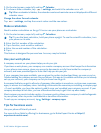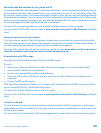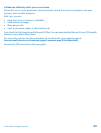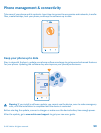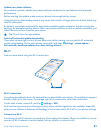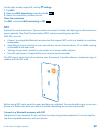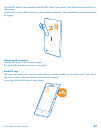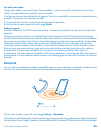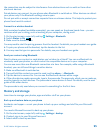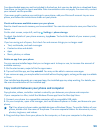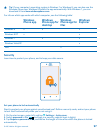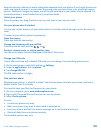Update your phone software
No computer needed – update your phone software wirelessly for new features and improved
performance.
Before starting the update, make sure your phone has enough battery power.
Using services or downloading content may cause the transfer of large amounts of data, which may
result in data costs.
By default, your phone automatically downloads available updates whenever the data connection
settings, for example roaming, allow it. When your phone notifies you that an update is available, just
follow the instructions shown on your phone.
Tip: Check Store for app updates.
Switch off automatic update downloading
If you want to keep tight control of your data costs while roaming, you can switch off automatic
update downloading. On the start screen, swipe left, and clear
Settings > phone update >
Automatically download updates if my data settings allow it.
Wi-Fi
Find out more about using the Wi-Fi connection.
Wi-Fi connections
Your phone periodically checks for and notifies you of available connections. The notification appears
briefly at the top of the screen. To manage your Wi-Fi connections, select the notification.
On the start screen, swipe left, and tap
Settings > WiFi.
Wi-Fi positioning improves positioning accuracy when satellite signals are not available, especially
when you are indoors or between tall buildings. You can also switch Wi-Fi off in your phone settings.
Connect to a Wi-Fi
Connecting to a Wi-Fi network is a handy way of accessing the internet. When out and about, you can
connect to Wi-Fi networks in public places, such as a library or internet café.
© 2013 Nokia. All rights reserved.
91