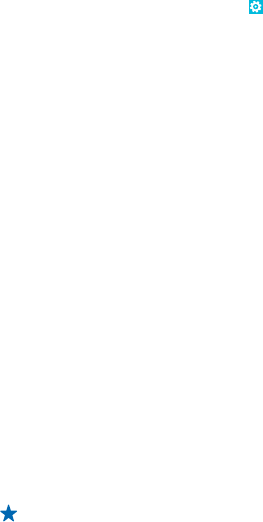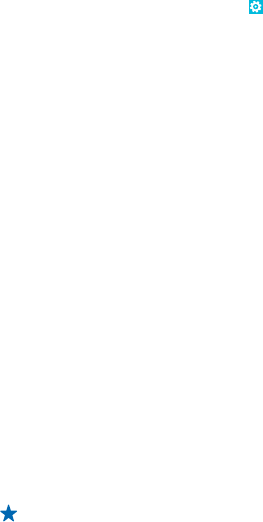
Your downloaded apps may not be included in the backup, but you may be able to re-download them
from Store, as long as the app is available. Data transmission costs may apply. For more info, contact
your network service provider.
If you ever need to restore your settings to your phone, add your Microsoft account to your new
phone, and follow the instructions shown on your phone.
Check and increase available memory on your phone
Want to check how much memory you have available? You can also set where to save your files in the
future.
On the start screen, swipe left, and tap
Settings > phone storage.
To check the details of your phone memory, tap phone. To check the details of your memory card,
tap SD card.
If you're running out of space, first check for and remove things you no longer need:
• Text, multimedia, and mail messages
• Contact entries and details
•Apps
• Music, photos, or videos
Delete an app from your phone
You can remove installed apps that you no longer want to keep or use, to increase the amount of
available memory.
1. On the start screen, swipe left to the apps menu.
2. Tap and hold the app, and tap uninstall. You may not be able to remove some apps.
If you remove an app, you may be able to reinstall without buying again, as long as the app is available
in Store.
If an installed app depends on a removed app, the installed app may stop working. For details, see
the user documentation of the installed app.
Copy content between your phone and computer
Copy photos, videos, and other content created by you between your phone and computer.
If your computer is a Mac, install the Windows Phone app from the Mac App Store.
1. Connect your phone to a compatible computer with a compatible USB cable.
2. On your computer, open a file manager, such as Windows Explorer or Finder, and browse to your
phone.
Tip: Your phone is shown under portable devices as Windows Phone. To see the folders of your
phone, double-click the name of the phone. There are separate folders for documents, music,
photos, ringtones, and videos.
3. Drag and drop items from your phone to the computer, or from your computer to the phone.
© 2013 Nokia. All rights reserved.
96