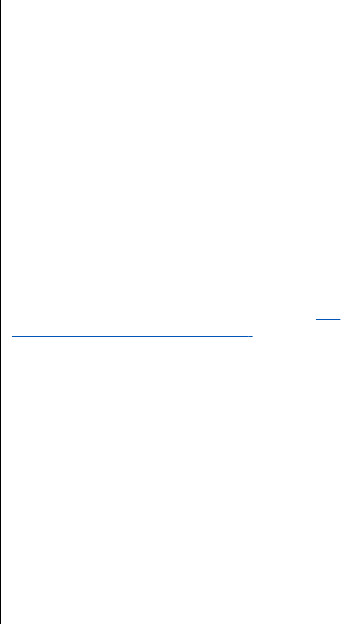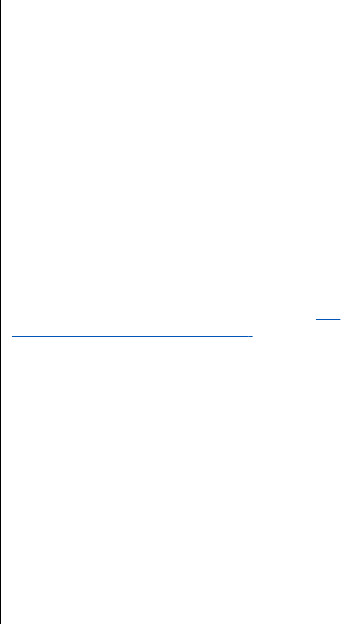
Search for a contact
Select Menu > Contacts > Names and scroll through
the list of contacts, or enter the first characters of the
name to search.
Copy or move contacts
To copy or move a contact between the SIM card memory
and the phone memory, select Menu > Contacts >
Names. Select the contact to copy or move and Options >
Copy contact or Move contact.
To copy or move several contacts, select the first contact
to copy or move and Options > Mark. Mark the other
contacts, and select Options > Copy marked or Move
marked.
To copy or move all contacts between the SIM card
memory and the phone memory, select Menu >
Contacts > Copy contacts or Move contacts.
The SIM card memory can save names with one phone
number attached to them.
Edit contact details
Search for the contact, and select Details.
To edit a name, number, or text item or to change the
image, select Options > Edit.
To change the number type, scroll to the desired number,
and select Options > Change type. To set the selected
number as the default number, select Options > Set as
default.
Delete contacts
To delete a contact, search for the desired contact, and
select Options > Delete contact.
To delete all the contacts and the details attached to them
from the phone or SIM card memory, select Menu >
Contacts > Del. all contacts > From phone memory
or From SIM card.
To delete a number, text item, or an image attached to
the contact, search for the contact, and select Details.
Scroll to the desired detail, and select Options >
Delete and from the available options.
Synchronize all
Synchronize your calendar, contacts data, and notes with
a remote internet server (network service).
See
"Synchronize from a server," p. 47.
Business cards
You can send and receive a person’s contact information
from a compatible device that supports the vCard
standard as a business card.
To send a business card, search for the contact, and select
Details > Options > Send business card.
When you receive a business card, select Show > Save
to save the business card in the phone memory. To discard
the business card, select Exit > Yes.
40