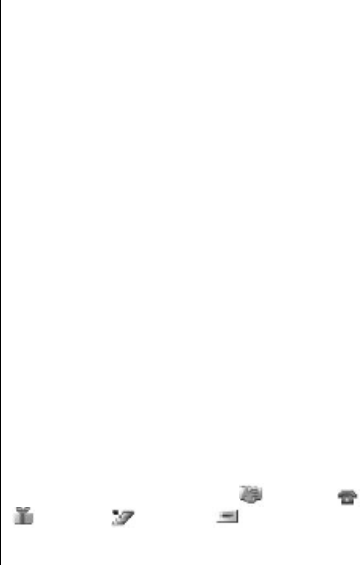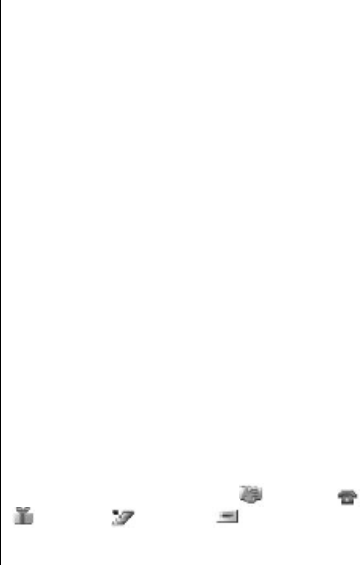
Organizer
Alarm clock
To set the device to sound an alarm at a desired time,
select Menu > Organiser > Alarm clock.
Set the alarm
To set the alarm, select Alarm time, and enter the alarm
time.
To change the alarm time when the alarm time is set,
select On.
To set the device to alert you on selected days of the week,
select Repeat alarm.
To select the alarm tone, select Alarm tone:. If you select
the radio as an alarm tone, connect the headset to the
device.
To set a snooze time-out, select Snooze time-out and the
time.
Stop the alarm
When the alarm time is reached, the device sounds an
alert tone and flashes Alarm! and the current time on the
display, even if the device is switched off.
To stop the alarm, select Stop. If you let the device
continue to sound the alarm for a minute or select
Snooze, the alarm stops for the time you set in Snooze
time-out, then resumes.
If the alarm time is reached while the device is switched
off, the device switches itself on and starts sounding the
alarm tone. If you select Stop, the device asks whether
you want to activate the device for calls. Select No to
switch off the device or Yes to make and receive calls. Do
not select Yes when wireless device use may cause
interference or danger.
Calendar
Select Menu > Organiser > Calendar.
The current day has a frame around the number. If there
are any notes set for the day, the day is in bold type. To
view the day notes, select View. To view a week, select
Options > Week view. To delete all notes in the
calendar, select the month or week view, and Options >
Delete all notes.
In Settings you can set the date, time, time zone, date or
time format, date separator, default view, or the first day
of the week. In Auto-delete notes you can set the device
to delete old notes automatically after a specified time.
Make a calendar note
Select Menu > Organiser > Calendar.
Scroll to the date, and select Options > Make a note and
one of the following note types:
Meeting, Call,
Birthday,
Memo, or
Reminder. Fill in the
fields.
64