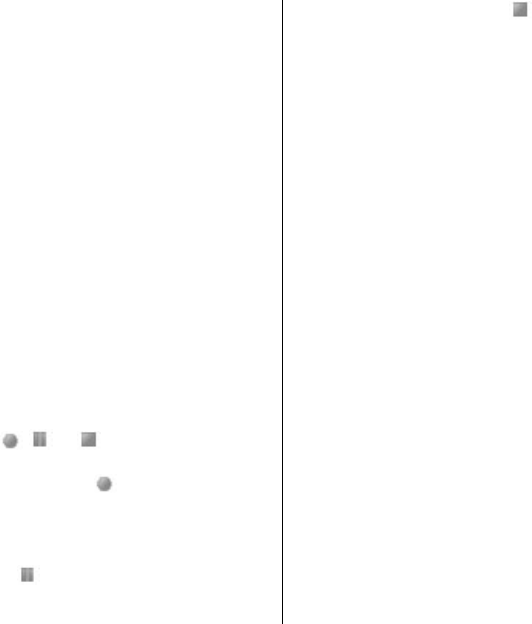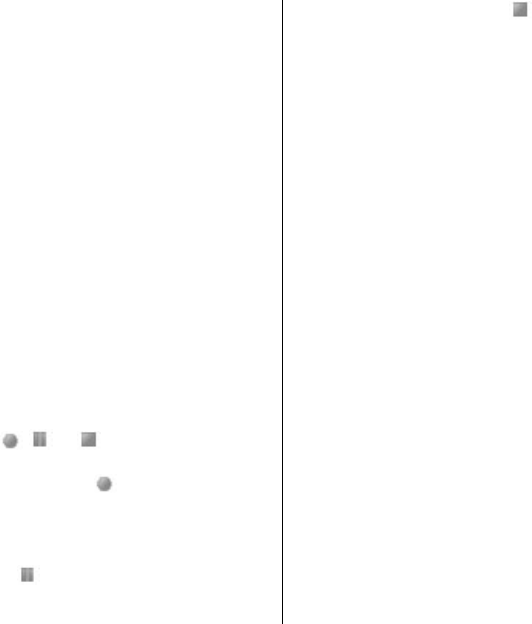
The lead of the
headset functions as the radio
antenna.
Select Mono
output or Stereo output to listen to the
radio in
monophonic sound or in stereo.
● Station directory — to access a website with a list of
radio stations
● Visual Radio — to start visual radio manually
● Enable visual service — Select Automatically to set
whether Visual Radio (network service) automatically
starts when you turn on the radio. Some radio stations
may send text or graphical information that you can
view using the Visual Radio application. To check the
availability and costs, contact your service provider.
When an application using a packet data or HSCSD
connection sends or receives data, it may interfere with
the radio.
Voice recorder
Record speech, sound, or an active call, and save them in
Gallery. This is useful when recording a name and phone
number to write down later.
Record sound
1. Select Menu > Media > Voice recorder. To use the
graphical keys
, , or on the display, scroll left
or right to the desired key, and select it.
2. To start the recording, select
. To start the recording
during a call, select Options > Record. While
recording a call, all parties to the call hear a faint
beeping. When recording a call, hold the device in the
normal position near to your ear. To pause the
recording, select
.
3. To end the recording, select . The recording is saved
in Gallery > Recordings.
Select from the following Options:
● Play last recorded — to listen to the latest recording
● Send last recorded — to send the last recording
● Recordings list — Select Recordings to see the list of
recordings in Gallery
● Select memory — to select the phone memory or the
memory card to store the recording, or to change the
folder.
Equalizer
Control the sound when using the music player by
amplifying or diminishing frequency bands.
Select Menu > Media > Equaliser.
To activate a set, scroll to one of the equalizer sets, and
select Activate.
To view, edit, or rename a selected set, select Options >
View, Edit, or Rename.
Not all sets can be edited or renamed.
Stereo widening
Stereo widening enhances the audio output of the device
when you are using a stereo headset by enabling a wider
stereo sound effect.
To change the setting, select Menu > Media > Stereo
widening.
58