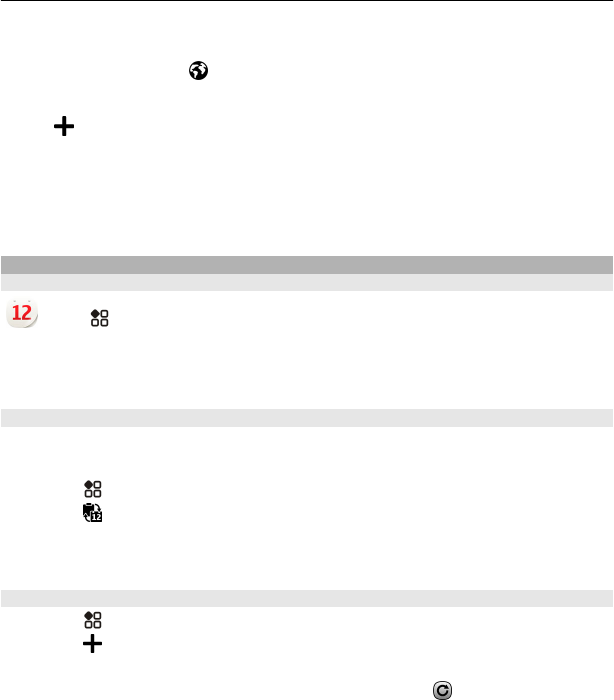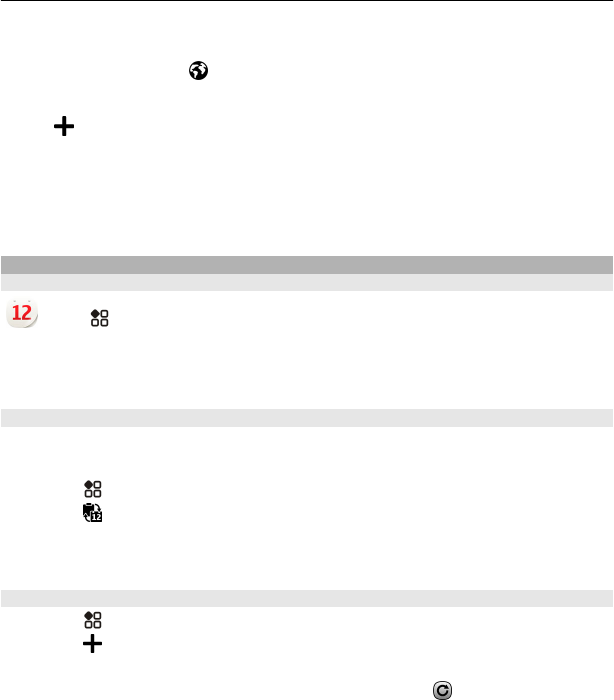
On the home screen, select the clock.
Open the world clock tab
.
Add a location
Select
and a location. You can add up to 15 locations. For countries with multiple
time zones, you can add several locations.
Add a picture for a location
Select and hold the location, and from the pop-up menu, select Change image and a
picture.
Calendar
About the calendar
Select > Calendar.
With your phone calendar, you can keep your schedules organised.
Tip: Want quick access to your calendar? Add a calendar widget to the home screen.
Browse your calendar in different views
Want to see all your calendar events for a particular day? You can browse your
calendar events in different views.
1 Select
> Calendar.
2 Select
and a view.
Tip: To go to the previous or next day or month, in the appropriate view, swipe left
or right.
Add a calendar event
1 Select
> Calendar.
2 Select
. The calendar event type is meeting by default.
3 Fill in the fields.
4 To repeat the calendar event at regular intervals, select
and the time interval.
Select Repeat until, then type in the end date.
5 Select Save.
Tip: You can also add a calendar event in the day view. Select and hold the starting
time, and drag the arrows to set the duration.
Clock and calendar 101