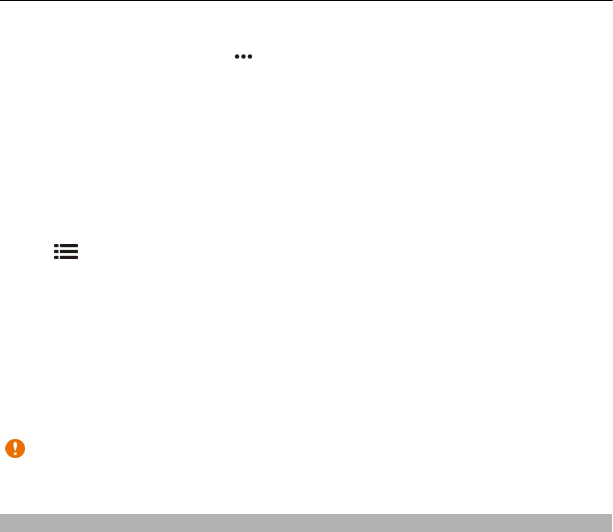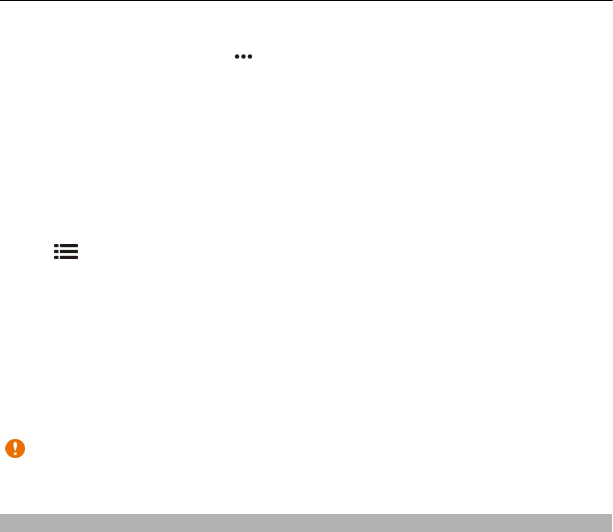
status update private, clear the check box marked with and post on. To set up a
new service account, select .
5Select Check in.
You may also be able to attach a picture to your post, depending on the social
networking service.
Tip: You can also check in a location directly from Maps, from a location's details page.
In Maps, select the location on the map and the information area at the top of the
screen. On the details page, select Share.
View your Check in history
Select
.
Checking in and sharing your location requires an internet connection. This may
involve the transmission of large amounts of data and related data traffic costs.
The social networking services are third-party services and not provided by Nokia.
Check the privacy settings of the social networking service you are using as you may
share information with a large group of people. The terms of use of the social
networking service apply to sharing information on that service. Familiarise yourself
with the terms of use and the privacy practices of that service.
Important: Before sharing your location, always consider carefully with whom you
are sharing. Check the privacy settings of the social networking service you are using,
as you might share your location with a large group of people.
Report incorrect map information
If you notice that information on the map is incorrect or missing, report it to Nokia.
Select a place from the map, its information area at the top of the screen, and
Report.
The service may not be available for your country or region. Reporting incorrect or
missing information requires an internet connection.
You can report issues, such as:
• Missing or incorrect street names
• Streets that are blocked or unsuitable for walking on
• Incorrect restrictions or speed limits
You can add further details when reporting.
98 Maps